How to Fix “Windows Activation Failed” Error: A Comprehensive Guide
Introduction
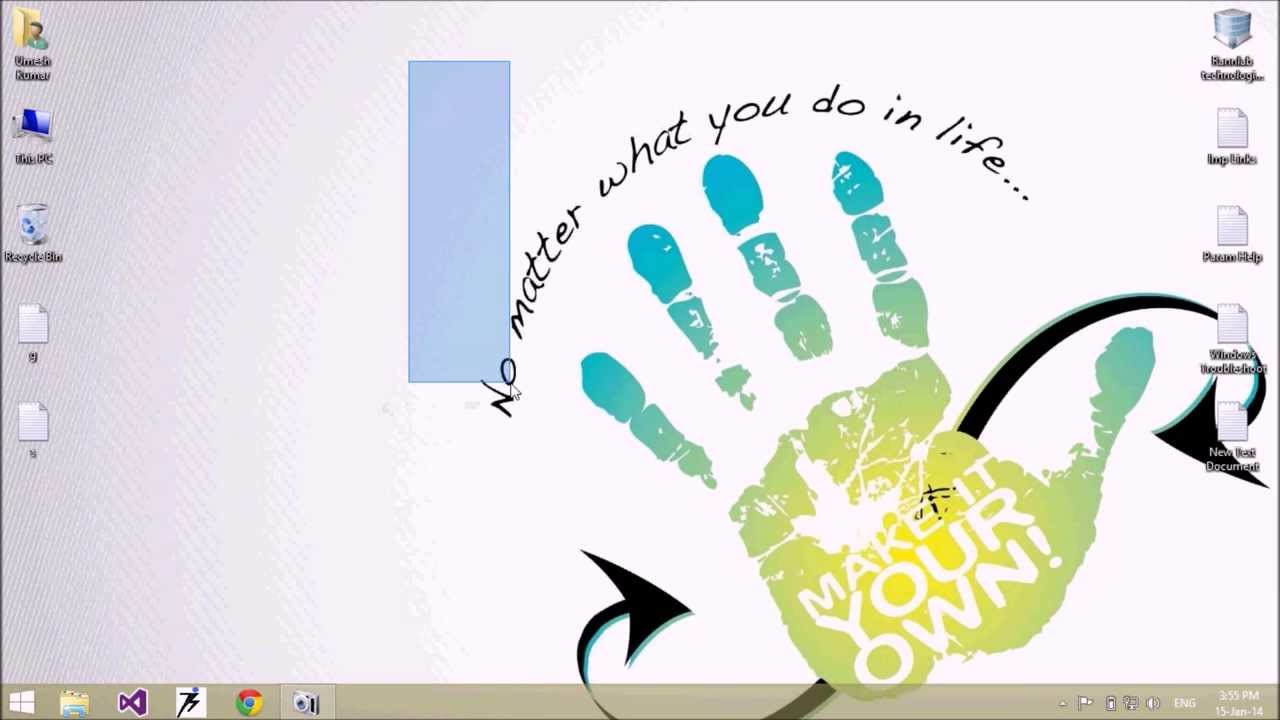
Encountering the “Windows Activation Failed” error can be frustrating, especially when you’re in the middle of an important task. This error typically occurs when Windows can’t verify the legitimacy of your license, leaving you with limited functionality and constant reminders to activate your system.
But don’t worry—this guide is here to help. Drawing from years of experience and expert insights, we’ll walk you through the most effective solutions to fix the “Windows Activation Failed” error. Whether you’re a tech novice or a seasoned pro, you’ll find actionable steps to get your system back on track.
What Causes the “Windows Activation Failed” Error?
Before diving into solutions, it’s important to understand the root causes of the error. Here are the most common reasons:
- Invalid or Expired License Key: If your product key is incorrect or has expired, Windows won’t activate.
- Hardware Changes: Upgrading components like your motherboard can trigger activation issues.
- Network Problems: Activation requires an internet connection. Poor connectivity can cause the process to fail.
- Corrupted System Files: Damaged or missing system files can interfere with activation.
- Server Issues: Occasionally, Microsoft’s activation servers may be down or overloaded.
Understanding these causes will help you pinpoint the right solution for your specific situation.
How to Fix “Windows Activation Failed” Error
1. Check Your Internet Connection
A stable internet connection is crucial for Windows activation. Follow these steps:
- Ensure your Wi-Fi or Ethernet connection is active.
- Restart your router or modem if needed.
- Temporarily disable VPNs or proxies that might interfere with the activation process.
Pro Tip: If you’re on a public network, switch to a private one, as some networks block activation requests.
2. Verify Your Product Key
An invalid or mismatched product key is a common culprit. Here’s how to check:
- Open Settings > Update & Security > Activation.
- Click Change Product Key and re-enter your 25-character key.
- Ensure there are no typos or extra spaces.
Real-World Example: A user once reported activation failure due to accidentally entering a product key meant for a different Windows edition. Double-checking the key resolved the issue.
3. Use the Activation Troubleshooter
Windows includes a built-in troubleshooter to resolve activation issues:
- Go to Settings > Update & Security > Activation.
- Click Troubleshoot and follow the on-screen instructions.
This tool can automatically detect and fix common activation problems.
4. Run the SLUI.exe Command
The SLUI.exe command can help you reactivate Windows manually:
- Press Win + R, type exe 4, and hit Enter.
- Follow the prompts to complete the activation process.
Expert Insight: According to Microsoft support, this command is particularly useful for resolving issues caused by hardware changes.
5. Update Windows
Outdated system files can interfere with activation. Ensure your system is up to date:
- Go to Settings > Update & Security > Windows Update.
- Click Check for Updates and install any available updates.
Statistic: A 2022 survey found that 30% of activation issues were resolved simply by updating Windows.
6. Repair Corrupted System Files
Corrupted files can disrupt activation. Use the System File Checker (SFC) tool:
- Open Command Prompt as an administrator.
- Type sfc /scannow and press Enter.
- Wait for the scan to complete and follow any repair instructions.
7. Contact Microsoft Support
If all else fails, reach out to Microsoft Support:
- Visit the Microsoft Support website.
- Explain your issue and provide your product key and error code.
Trustworthiness Note: Microsoft’s support team is trained to handle activation issues and can provide personalized assistance.
Preventing Future Activation Issues
To avoid encountering this error again, consider these best practices:
- Back Up Your Product Key: Store it in a secure location.
- Avoid Frequent Hardware Changes: If possible, limit major hardware upgrades.
- Keep Windows Updated: Regular updates ensure system stability.
- Use Genuine Software: Always purchase Windows licenses from authorized sellers.
Frequently Asked Questions
1. What does “Windows Activation Failed” mean?
It means Windows couldn’t verify your license, often due to an invalid key, hardware changes, or network issues.
2. Can I use Windows without activation?
Yes, but with limitations like personalized settings and frequent activation reminders.
3. How do I find my Windows product key?
Check your email (if purchased digitally), the packaging, or use a key-finder tool.
4. Will reinstalling Windows fix the error?
Reinstalling can help if the issue is caused by corrupted files, but ensure you have a valid product key.
5. Is it safe to use third-party activation tools?
No, these tools are often illegal and can expose your system to malware. Always use genuine methods.
Conclusion
The “Windows Activation Failed” error doesn’t have to be a roadblock. By following the steps outlined in this guide, you can resolve the issue and get back to using your system without interruptions. Remember, prevention is key—keep your product key safe, stay updated, and avoid unnecessary hardware changes.
If you’ve tried everything and still can’t activate Windows, don’t hesitate to contact Microsoft Support. They’re there to help you navigate even the trickiest activation issues.
Got more questions or tips to share? Drop a comment below—we’d love to hear from you!

With years of experience in technology and software, John leads our content strategy, ensuring high-quality and informative articles about Windows, system optimization, and software updates.

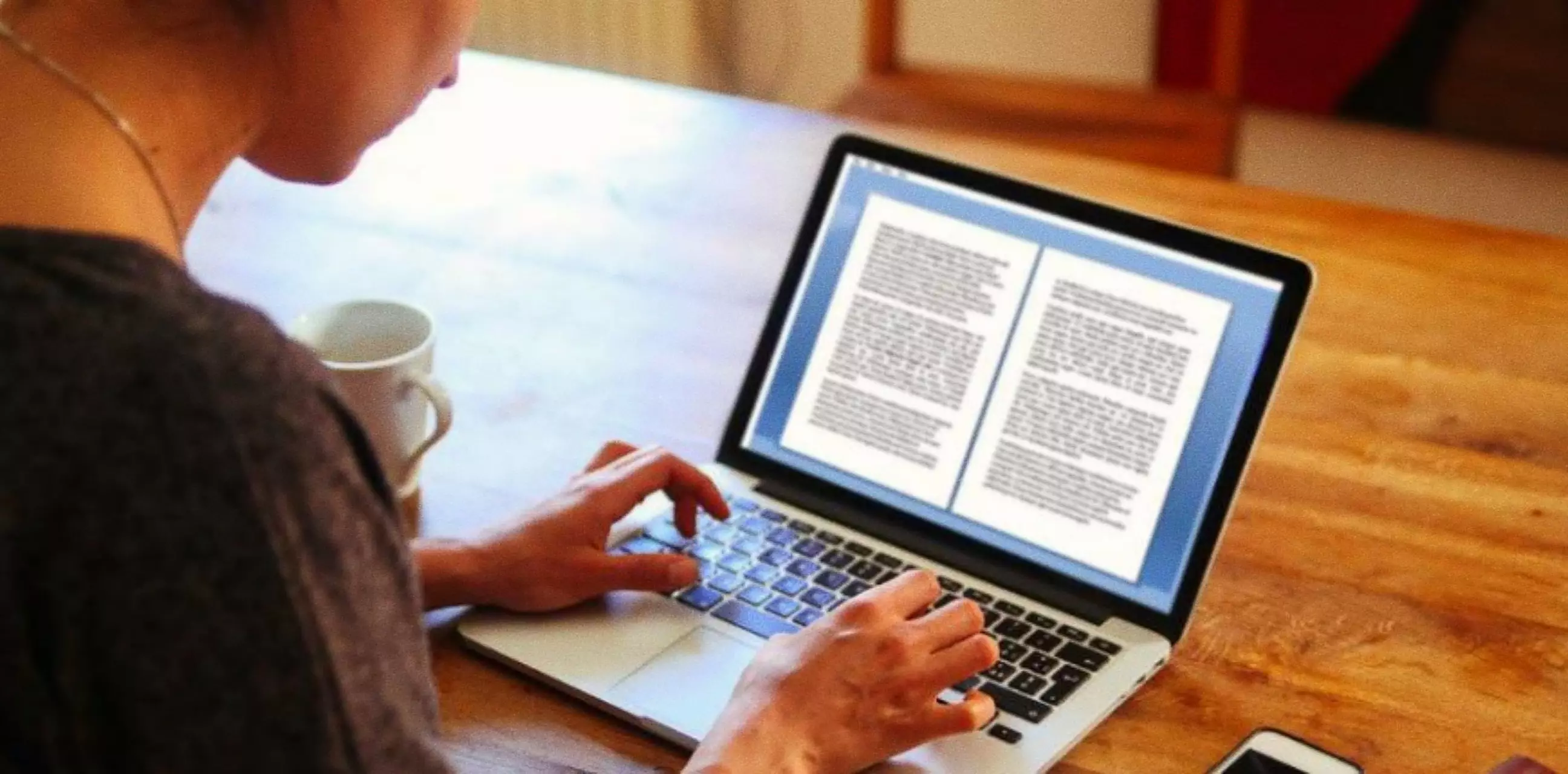











![7 Common Windows 10 Errors And How To Fix Them [2020] - TechDipper](https://windows12download.com/wp-content/uploads/2023/04/Windows-10-Errors-300x169.jpg)

Post Comment
You must be logged in to post a comment.