How to Delay or Block Microsoft Updates Properly
Windows updates are crucial for maintaining your PC’s security, performance, and compatibility. They bring new features, fix bugs, and patch vulnerabilities. However, not all updates are flawless. Some may cause instability, hardware conflicts, or unwanted changes in your system. That’s why many users—especially professionals, gamers, and IT administrators—prefer to delay or block updates until they are stable.
If you’re wondering how to take control of Microsoft updates without compromising system integrity, this guide covers everything you need to know. Whether you’re on Windows 10 or Windows 11, the tools and strategies below will help you manage updates properly and avoid unpleasant surprises.
Why Delay or Block Microsoft Updates?
Microsoft uses a “Windows as a Service” model, where updates roll out continuously. While this keeps systems up-to-date, there are valid reasons to pause or block certain updates:
-
Prevent bugs and instability: Some feature or driver updates may break functionality, especially right after release.
-
Avoid unnecessary reboots: Automatic updates can restart your PC at inconvenient times.
-
Maintain compatibility: Certain updates may conflict with your software, drivers, or hardware.
-
Control your work environment: In IT or enterprise settings, update timing must align with testing and deployment schedules.
Delaying or blocking updates lets you stay in control while keeping your system secure.
1. Use Windows Settings to Pause Updates Temporarily
If you’re on Windows 10 or 11, the easiest way to delay updates is via the built-in Settings menu:
-
Go to Settings > Windows Update
-
Click on Pause updates and choose a date up to 35 days in the future
After the pause period ends, you’ll need to install the latest updates before pausing again. This is useful for short-term deferral—say, during travel or before a big project.
For more control, click Advanced options under Windows Update:
-
Receive updates for other Microsoft products
-
Choose when updates are installed (Quality vs. Feature updates)
-
Select Semi-Annual Channel to delay feature updates
2. Use Group Policy Editor (Windows Pro, Enterprise, Education)
For advanced users or IT admins, Group Policy Editor provides granular control over update behavior.
Steps:
-
Press
Win + R, typegpedit.msc, and press Enter -
Navigate to:
Computer Configuration > Administrative Templates > Windows Components > Windows Update > Windows Update for Business
Key settings to configure:
-
Select when Preview Builds and Feature Updates are received
→ Enable and choose the number of days to defer (up to 365) -
Select when Quality Updates are received
→ Enable and defer for up to 30 days -
Do not include drivers with Windows Updates
→ Prevents automatic driver updates which might cause issues
These settings delay updates without blocking them indefinitely, allowing enough time for stability confirmation.
3. Use Registry Editor (Advanced Users Only)
If you’re on Windows Home edition, you can tweak the Registry to delay updates. This method requires caution—mistakes can cause system issues.
Steps:
-
Press
Win + R, typeregedit, and press Enter -
Navigate to:
If the WindowsUpdate key doesn’t exist, right-click Windows, select New > Key, and name it WindowsUpdate.
Now, right-click on WindowsUpdate, select New > Key, and name it AU.
Inside AU, create or modify these DWORD values:
-
DeferFeatureUpdates→ Set to1 -
DeferFeatureUpdatesPeriodInDays→ Set a value between1and365 -
DeferQualityUpdates→ Set to1 -
DeferQualityUpdatesPeriodInDays→ Set between1and30
Once done, restart your PC for the changes to apply.
4. Use a Third-Party Update Manager Tool
If you don’t want to dive into complex settings, consider using a third-party update management tool. Some popular and reliable ones include:
-
Windows Update MiniTool – Gives complete control over which updates to install or hide.
-
WuMgr (Windows Update Manager) – Offers detailed control of update downloads, installations, and deferrals.
-
StopUpdates10 – Designed to block or delay updates with a single click and revert changes easily.
These tools are particularly useful for advanced users and tech professionals who want more flexibility than Windows’ built-in tools offer.
5. Metered Connections to Delay Updates
Another smart trick to delay updates, especially on Windows Home, is to set your network as metered. This tells Windows to avoid downloading large updates.
To do this:
-
Go to Settings > Network & Internet > Wi-Fi (or Ethernet)
-
Click on your current connection
-
Turn on Set as metered connection
This won’t block all updates, but it limits them to critical ones only. You can turn this on temporarily when you need to postpone update downloads.
6. Disable Update Services (Caution Advised)
You can stop Windows Update completely by disabling its services. This method is effective but not recommended for long periods, as it prevents important security patches.
Steps:
-
Press
Win + R, typeservices.msc, and hit Enter -
Find Windows Update in the list
-
Right-click > Properties > Set Startup type to Disabled
-
Click Stop and then OK
To reverse, follow the same steps and set Startup type back to Manual or Automatic.
This method is useful if you’re troubleshooting or running critical software that shouldn’t be interrupted, but always re-enable updates afterward.
7. Block Specific Updates with “Show or Hide Updates” Tool
Microsoft provides a little-known tool called wushowhide.diagcab, which lets you block individual updates.
Download from the official Microsoft support site and run the tool:
-
Click Next > Hide Updates
-
Select the updates you want to block
-
Finish the wizard
To re-enable those updates, run the tool again and choose Show Hidden Updates.
This is ideal for driver or feature updates that are causing system instability or conflicts.
Tips for Staying Safe While Delaying Updates
-
Never skip security patches for long. Delay for stability, not negligence.
-
Enable System Restore. In case an update causes problems, you can roll back.
-
Create a full backup. Use external storage or backup tools like Macrium Reflect or Windows Backup.
-
Stay informed. Check tech sites, Reddit threads, or Microsoft’s support pages for known issues before updating.
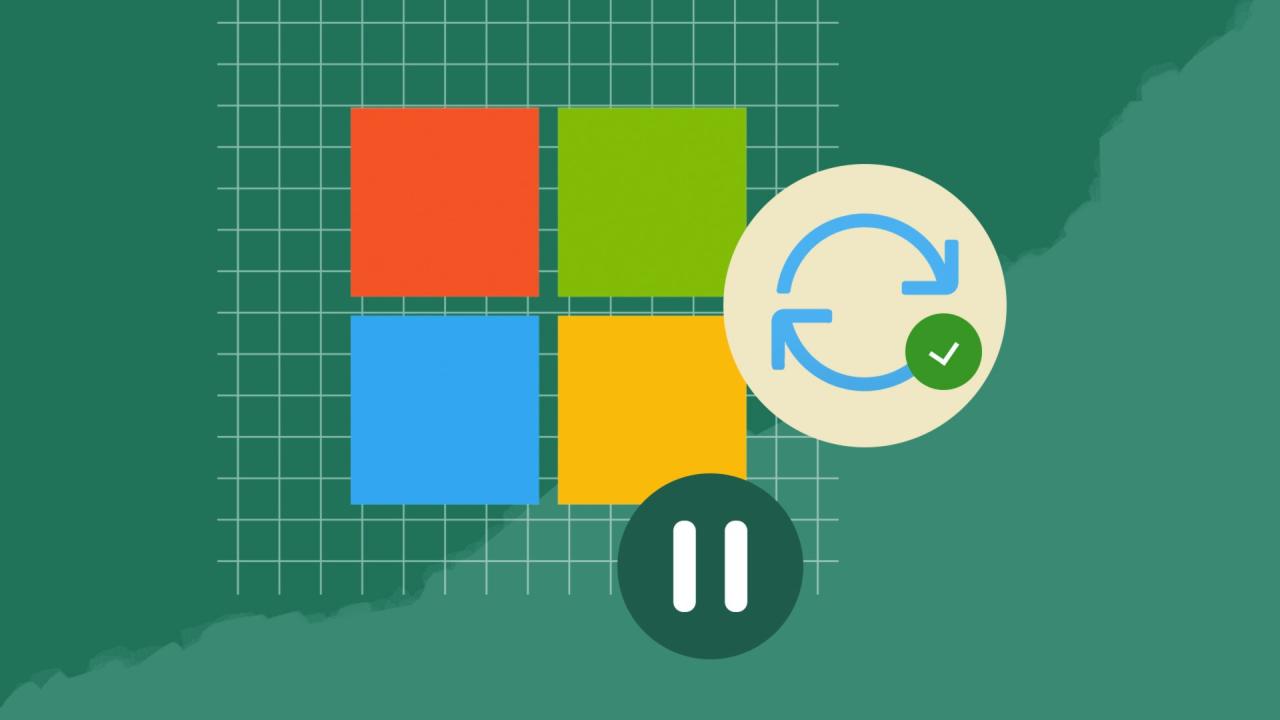
Conclusion: Control Without Compromise
Microsoft updates are essential—but timing matters. Knowing how to delay or block them properly gives you control over your system’s stability and performance. Whether you’re using Settings, Group Policy, the Registry, or third-party tools, each method has its advantages.
As long as you understand the risks and don’t ignore critical updates forever, delaying updates can help you avoid bugs, crashes, and downtime. In today’s ever-changing tech landscape, taking control of your system is not just smart—it’s necessary.

With years of experience in technology and software, John leads our content strategy, ensuring high-quality and informative articles about Windows, system optimization, and software updates.

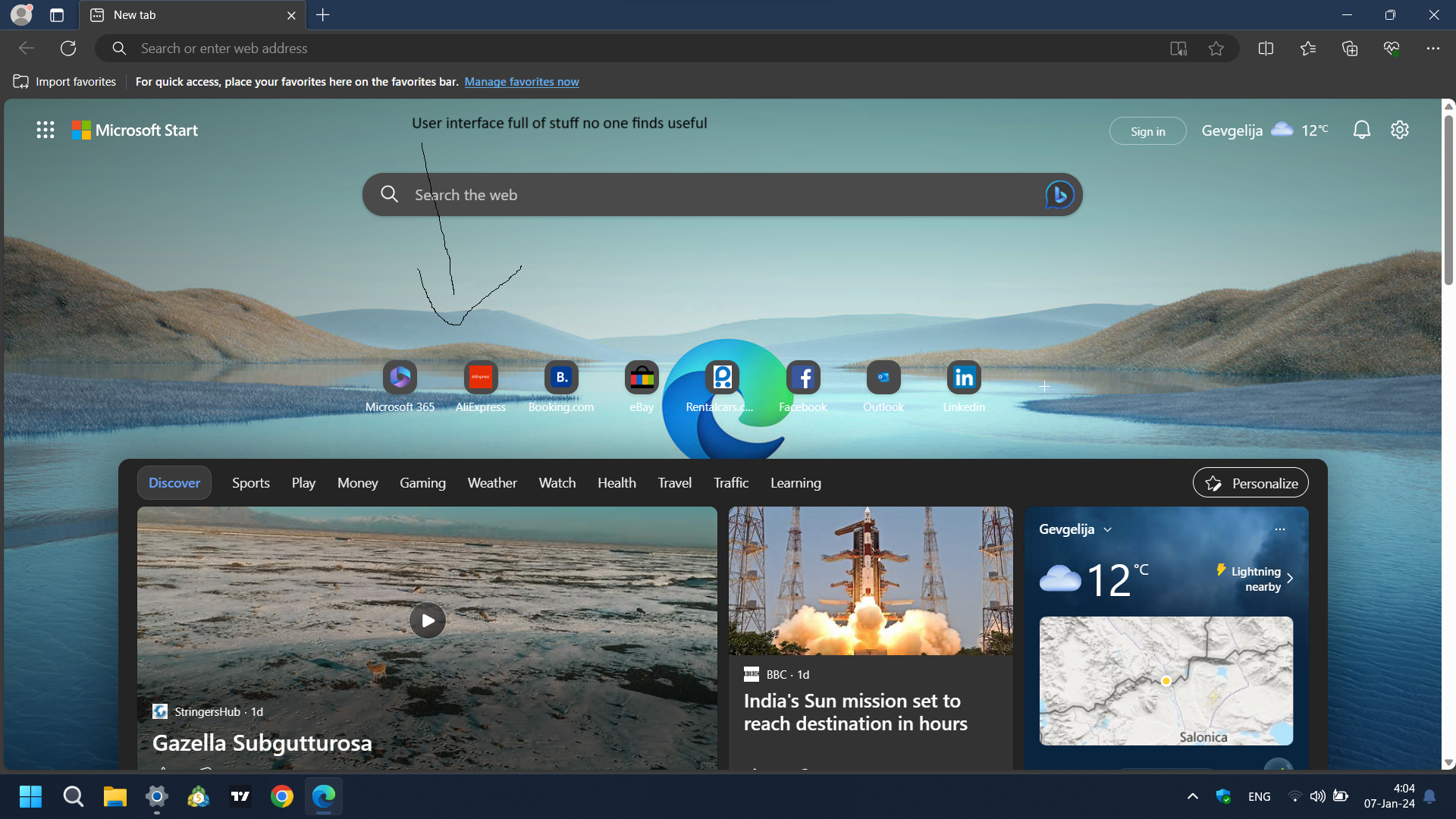
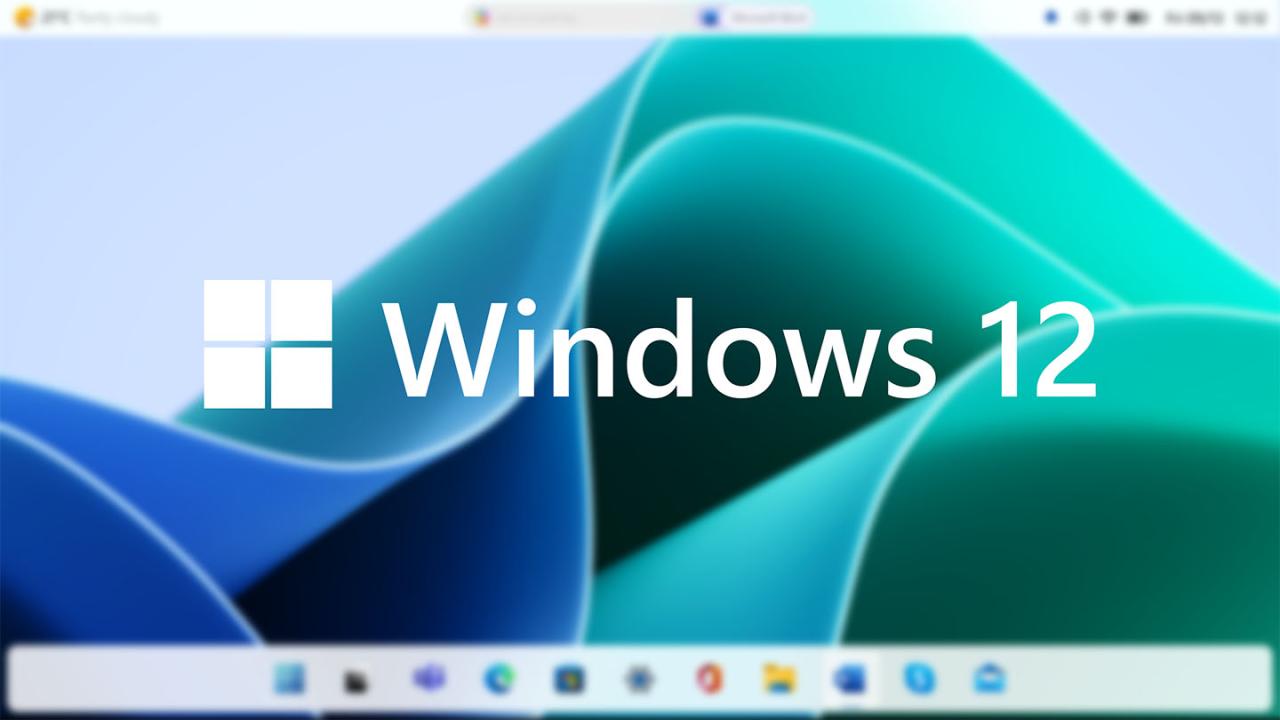








![7 Common Windows 10 Errors And How To Fix Them [2020] - TechDipper](https://windows12download.com/wp-content/uploads/2023/04/Windows-10-Errors-300x169.jpg)

Post Comment
You must be logged in to post a comment.