Top 5 Tools for Managing Windows Drivers
Keeping your Windows drivers up to date is a critical part of maintaining system stability, compatibility, and performance. Drivers act as the communication link between the operating system and your hardware, and outdated or missing drivers can cause system errors, device malfunctions, or even security vulnerabilities.
In 2025, managing drivers has become much easier thanks to a variety of tools that automate the process. Whether you’re a gamer, content creator, IT technician, or casual user, using reliable driver management tools saves time and reduces the risk of compatibility issues.
Below are the top 5 tools for managing Windows drivers effectively. These are selected based on real-world performance, reliability, user experience, and community trust.
1. Driver Booster by IObit
Best for: Home users who want an easy, all-in-one solution.
Driver Booster remains one of the most popular driver updating tools available in 2025. Developed by IObit, it offers an intuitive user interface that’s friendly even for non-technical users. Driver Booster scans your PC for outdated, missing, or faulty drivers and offers quick installation of the latest versions with just one click.
Key Features
-
Large driver database supporting over 6 million devices
-
Scheduled automatic scans and updates
-
System restore point creation before each update
-
Game component updates (like DirectX, Visual C++ redistributables)
-
Offline driver update mode for disconnected systems
Pros
-
Easy to use, even for beginners
-
Fast scanning and downloading
-
Automatically backs up current drivers before updates
Cons
-
Free version has some feature limitations
-
Offers optional software during installation (can be skipped)
For most users, Driver Booster offers the best balance between ease of use and powerful features, making it one of the most recommended tools on Windows forums and tech sites alike.
2. Snappy Driver Installer (SDI)
Best for: Advanced users, system administrators, and offline use.
Snappy Driver Installer, often referred to as SDI, is a free and open-source tool aimed at advanced users. It doesn’t require installation, and it offers a portable version that you can run from a USB stick—making it perfect for IT pros who frequently troubleshoot different machines.
What really sets SDI apart is its ability to download full driver packs for offline use. Once downloaded, you can scan and install drivers on multiple systems without needing an internet connection.
Key Features
-
Fully open-source and ad-free
-
Download entire driver packs or just what’s needed
-
Fully offline capabilities
-
Portable with no installation needed
-
Power-user customization options
Pros
-
No bloatware, ads, or upsells
-
Ideal for clean installs or offline environments
-
Regularly updated by the community
Cons
-
Interface is functional but outdated
-
No scheduling or automatic updates
For those comfortable with manual control and who value portability, SDI is a top-tier tool. It’s particularly useful in enterprise or technical support environments.
3. Driver Easy
Best for: Users who want a simple interface with extra support options.
Driver Easy offers a modern and user-friendly interface, making it easy to scan and update your drivers. It provides detailed information about each driver and can even help identify unknown hardware. The tool supports automatic scanning and downloading, and its built-in restore and backup features provide a safety net.
Key Features
-
Huge driver database
-
One-click updates
-
Automatic restore point creation
-
Detects missing or mismatched drivers
-
Built-in offline scan functionality
Pros
-
Easy to understand and operate
-
Suitable for beginners and non-technical users
-
Offline scan and driver installation
Cons
-
Free version doesn’t allow auto updates—only download
-
Some features require a Pro license
Driver Easy is great for general users who want the job done with minimal effort. The Pro version is especially useful for users who want additional automation and backup features.
4. Intel Driver & Support Assistant (Intel DSA)
Best for: Systems using Intel hardware (CPUs, graphics, Wi-Fi, Bluetooth).
Intel’s own Driver & Support Assistant is a lightweight utility that keeps Intel hardware drivers up to date. It’s perfect for laptops and desktops using Intel CPUs, integrated graphics, or network adapters. Because it comes directly from Intel, it guarantees reliability and compatibility.
Key Features
-
Scans for all Intel drivers (chipset, GPU, Wi-Fi, Bluetooth, etc.)
-
Easy-to-navigate web-based interface
-
Automatic updates and notifications
-
Minimal system resources required
Pros
-
Trusted and official tool
-
Regularly updated directly from Intel
-
Quick and lightweight
Cons
-
Only works with Intel hardware
-
Doesn’t manage non-Intel drivers
For users with Intel-based systems, this tool is essential. It works quietly in the background and ensures your chipset and network drivers remain secure and optimized.
5. NVIDIA GeForce Experience / AMD Adrenalin Software
Best for: Gamers and content creators using dedicated GPUs.
Both NVIDIA and AMD offer official driver management tools tailored for their GPUs. These tools not only handle driver updates but also provide advanced features like game optimization, GPU monitoring, and performance tuning.
Key Features
-
Automatic driver notifications and installation
-
Game optimization settings
-
Performance monitoring and tuning
-
Support for game-ready drivers and studio drivers
Pros
-
Comes from GPU manufacturers
-
Ensures gaming performance and stability
-
Offers game-specific improvements and bug fixes
Cons
-
Limited to GPU drivers
-
May include features unnecessary for non-gamers
If you rely on your PC for gaming, video editing, or 3D rendering, these official tools are the best way to ensure your graphics card stays up to date and running at peak performance.
How to Choose the Right Tool
Choosing the right driver management tool depends on your specific needs and technical comfort level.
-
Casual home users who want simple, automated updates should consider Driver Booster or Driver Easy.
-
Power users and IT pros who need full control, portability, or offline features will find Snappy Driver Installer ideal.
-
Gamers and content creators should use NVIDIA GeForce Experience or AMD Adrenalin for GPU updates.
-
Users with Intel hardware should run Intel DSA alongside other tools to keep their core system drivers optimized.
For many users, a combination of tools works best. For example, you might use Intel DSA and GeForce Experience for core updates, then supplement with Driver Booster to handle the rest.
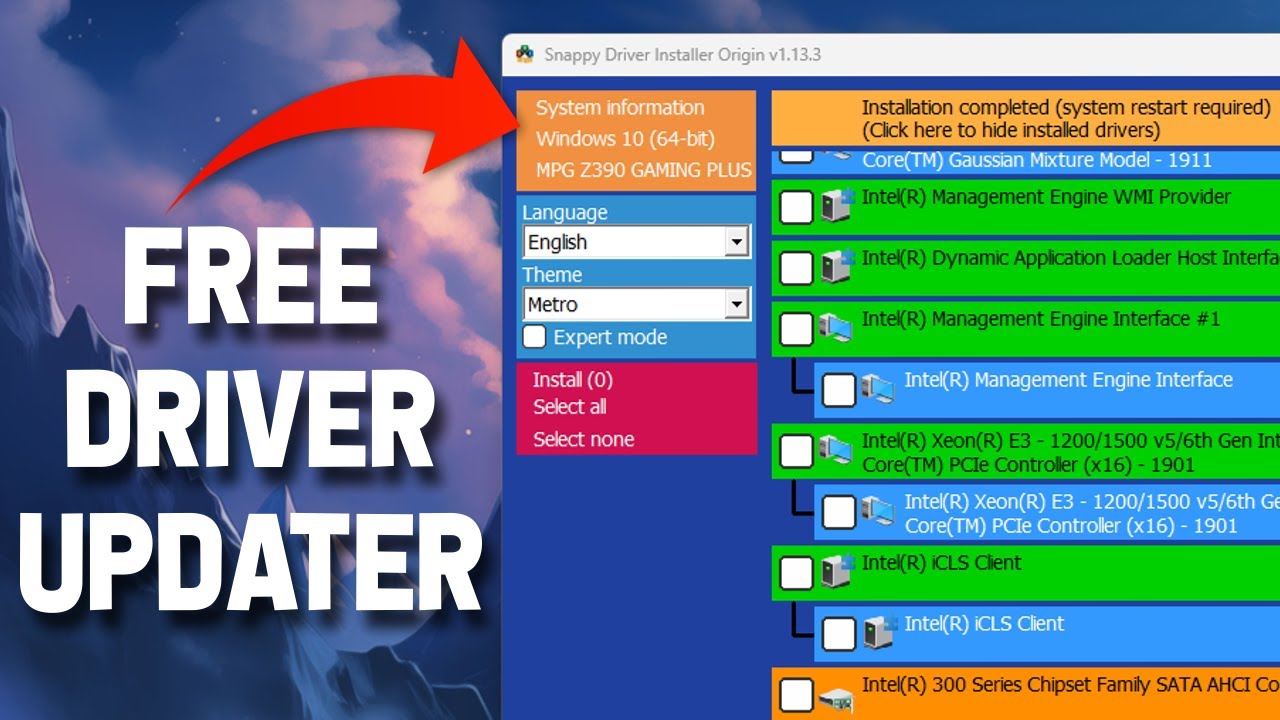
Final Thoughts
Managing your Windows drivers doesn’t have to be a manual, tedious task. The tools available today are smarter, more automated, and safer than ever. By using a reliable driver management utility, you can reduce crashes, improve hardware performance, and ensure your PC stays compatible with the latest software and games.
Driver management is an essential part of computer maintenance. Taking a few minutes to install the right tool can save you hours of troubleshooting later. Whether you’re a beginner or a seasoned user, there’s a solution tailored for you.
If you’d like help choosing or setting up one of these tools on your system, I can guide you through the process or even create a checklist. Just ask.

With years of experience in technology and software, John leads our content strategy, ensuring high-quality and informative articles about Windows, system optimization, and software updates.
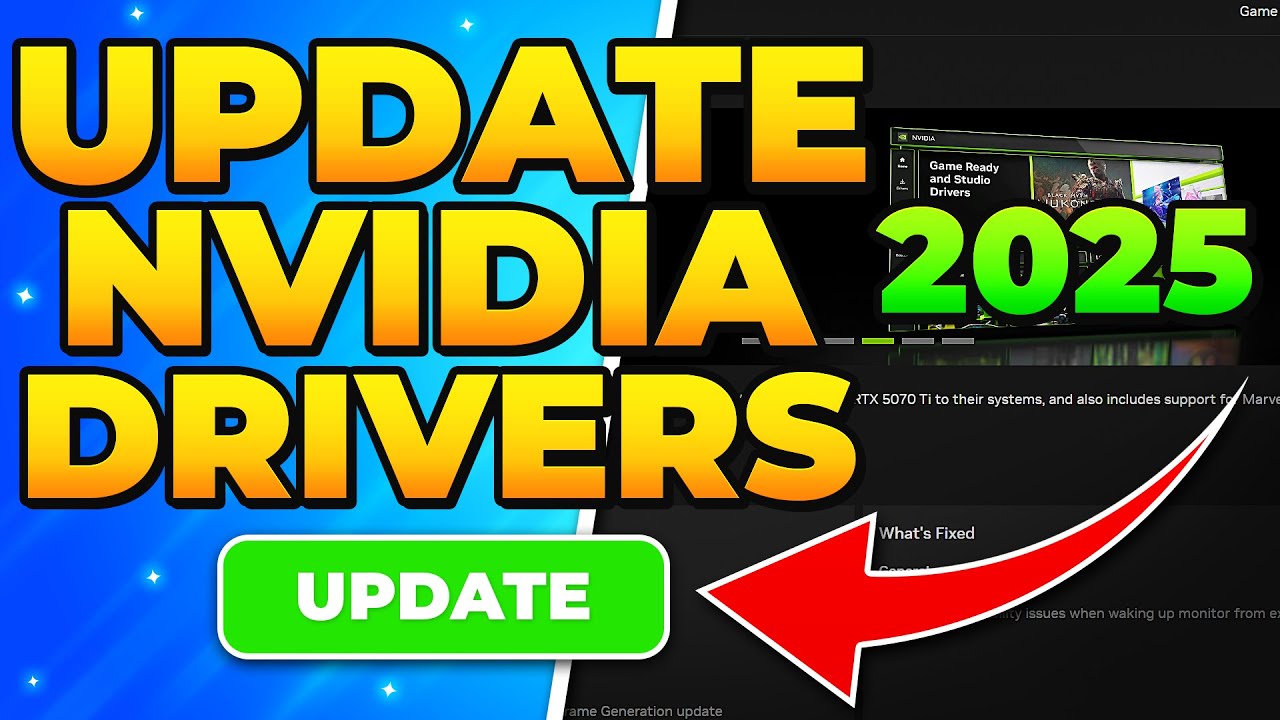

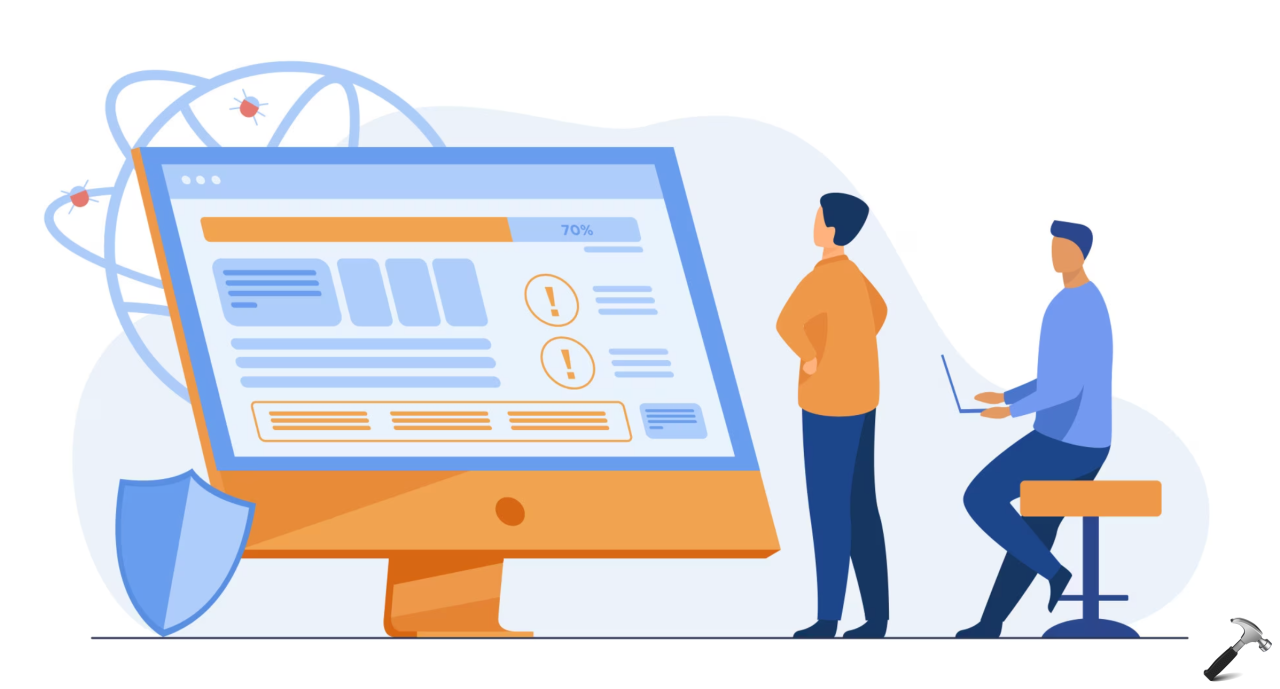








![7 Common Windows 10 Errors And How To Fix Them [2020] - TechDipper](https://windows12download.com/wp-content/uploads/2023/04/Windows-10-Errors-300x169.jpg)

Post Comment
You must be logged in to post a comment.