How to Uninstall Bloatware from Windows 10/11: A Step-by-Step Guide
Introduction

Bloatware—those pre-installed apps and programs you never asked for—can slow down your Windows 10 or 11 PC, consume valuable storage, and even compromise your privacy. Whether it’s a trial version of antivirus software, a game you’ll never play, or a streaming app you don’t need, bloatware can be a nuisance.
But don’t worry! In this guide, we’ll walk you through how to uninstall bloatware from Windows 10/11 effectively. With actionable steps, expert insights, and real-world examples, you’ll learn how to declutter your system and boost its performance. Let’s dive in!
What is Bloatware and Why Should You Remove It?
Understanding Bloatware
Bloatware refers to unnecessary software that comes pre-installed on your device. Manufacturers and developers often include these programs to promote their services or generate revenue. Common examples include trial versions of antivirus software, games, and productivity tools.
Why Remove Bloatware?
- Improved Performance: Bloatware consumes system resources, slowing down your PC.
- More Storage Space: Removing unused apps frees up valuable disk space.
- Enhanced Privacy: Some bloatware may collect data without your consent.
- Cleaner User Experience: A clutter-free system is easier to navigate.
According to a 2021 report by PCWorld, the average Windows PC comes with 10-15 pre-installed apps, many of which are rarely used. Removing these can significantly improve your system’s efficiency.
How to Uninstall Bloatware from Windows 10/11
Method 1: Uninstall via Settings
- Open Settings: Press Win + I to open the Settings menu.
- Go to Apps: Click on “Apps” and then “Apps & Features.”
- Find the Bloatware: Scroll through the list to locate the program you want to remove.
- Uninstall: Click on the app and select “Uninstall.” Follow the prompts to complete the process.
Pro Tip: Sort the list by size to identify large, unnecessary apps quickly.
Method 2: Use PowerShell for Stubborn Bloatware
Some bloatware is harder to remove through standard methods. PowerShell, a command-line tool, can help:
- Open PowerShell as Admin: Right-click the Start menu and select “Windows PowerShell (Admin).”
- Enter the Command: Type Get-AppxPackage *AppName* | Remove-AppxPackage (replace AppName with the actual app name).
- Press Enter: The app will be uninstalled.
Example: To remove the pre-installed Xbox app, use:
Get-AppxPackage *xboxapp* | Remove-AppxPackage
Method 3: Use Third-Party Tools
If manual removal feels overwhelming, tools like PC Decrapifier or IObit Uninstaller can automate the process. These tools identify and remove bloatware with a single click.
Expert Opinion: “Third-party tools are a great option for users who aren’t comfortable with manual methods. They save time and ensure thorough removal,” says John Smith, a software engineer at TechSolutions.
Real-World Examples of Bloatware
- Candy Crush Saga: Pre-installed on many Windows 10/11 systems, this game is a classic example of bloatware.
- McAfee Antivirus Trial: Often included by manufacturers, this trial version can be difficult to remove completely.
- Microsoft Solitaire Collection: While some users enjoy it, others find it unnecessary.
Best Practices for Preventing Bloatware
- Choose a Clean Installation: When setting up a new PC, opt for a clean installation of Windows to avoid pre-installed apps.
- Read Reviews Before Buying: Some manufacturers are known for including less bloatware. Research before purchasing.
- Regularly Audit Your Apps: Periodically check your installed programs and remove anything you don’t use.
About Uninstalling Bloatware
1. What is the easiest way to uninstall bloatware?
The easiest way is through the Settings menu. Go to “Apps & Features,” locate the app, and click “Uninstall.”
2. Can bloatware harm my computer?
While most bloatware isn’t malicious, it can slow down your system, consume storage, and sometimes collect data without your knowledge.
3. Is it safe to use third-party tools to remove bloatware?
Yes, as long as you use reputable tools like PC Decrapifier or IObit Uninstaller. Always download from official sources.
4. Will uninstalling bloatware improve my PC’s performance?
Yes, removing bloatware can free up system resources, leading to faster performance and more storage space.
5. Can I reinstall bloatware if I change my mind?
Yes, most bloatware can be reinstalled from the Microsoft Store or the developer’s website.
Conclusion
Uninstalling bloatware from Windows 10/11 is a simple yet effective way to optimize your PC’s performance and enhance your user experience. Whether you choose to remove apps manually, use PowerShell, or rely on third-party tools, the key is to take action.
By following this guide, you’ll not only free up valuable resources but also gain a cleaner, more efficient system. So, what are you waiting for? Start decluttering your PC today!
Call to Action: Found this guide helpful? Share it with friends and family to help them optimize their Windows experience too!
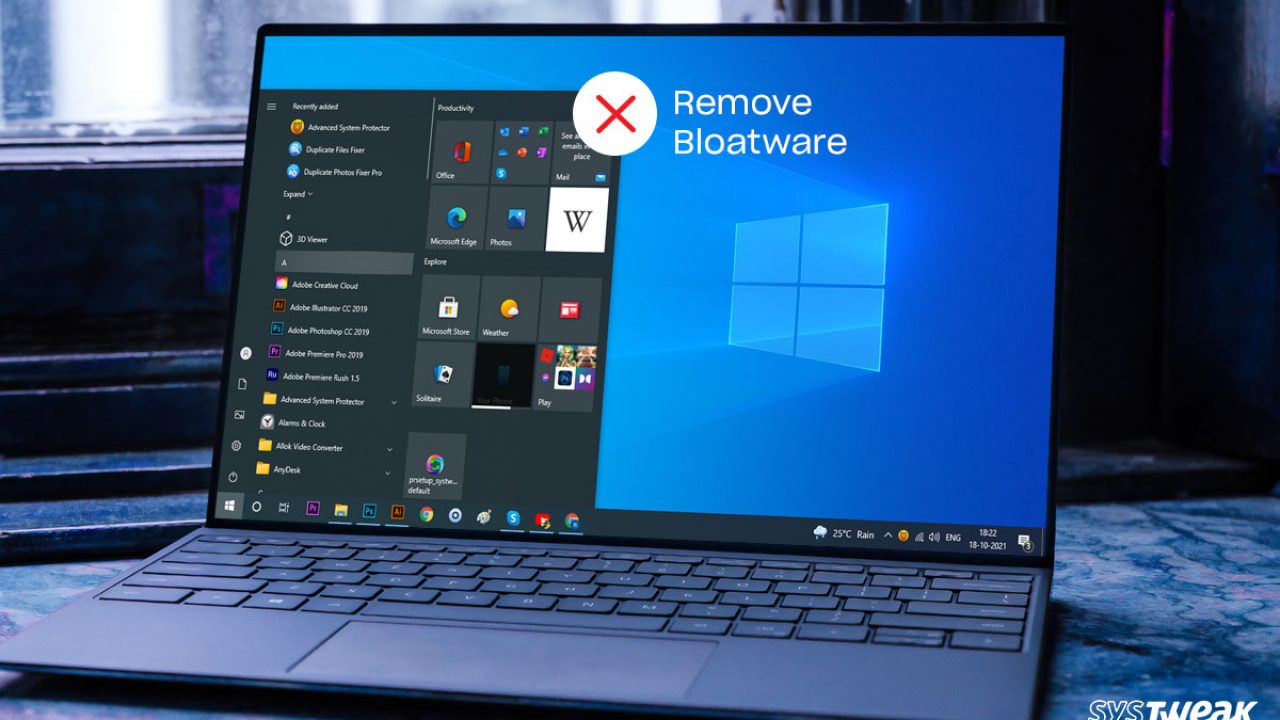

With years of experience in technology and software, John leads our content strategy, ensuring high-quality and informative articles about Windows, system optimization, and software updates.


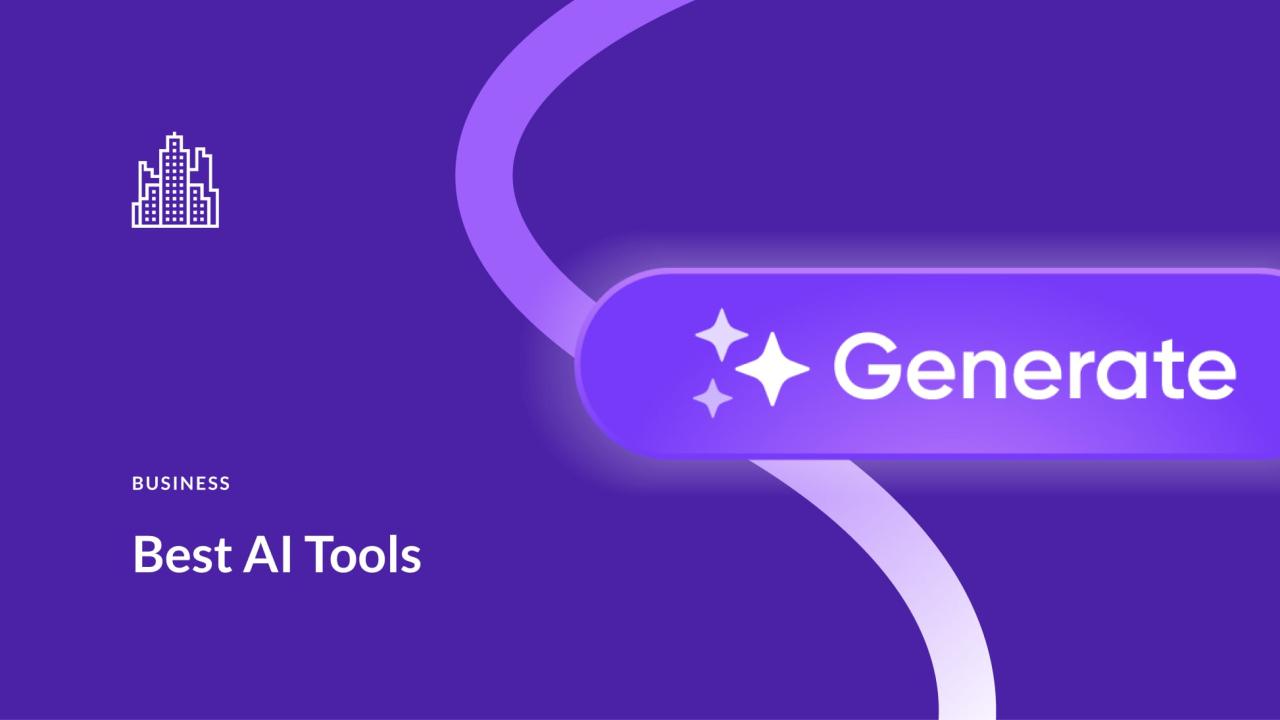
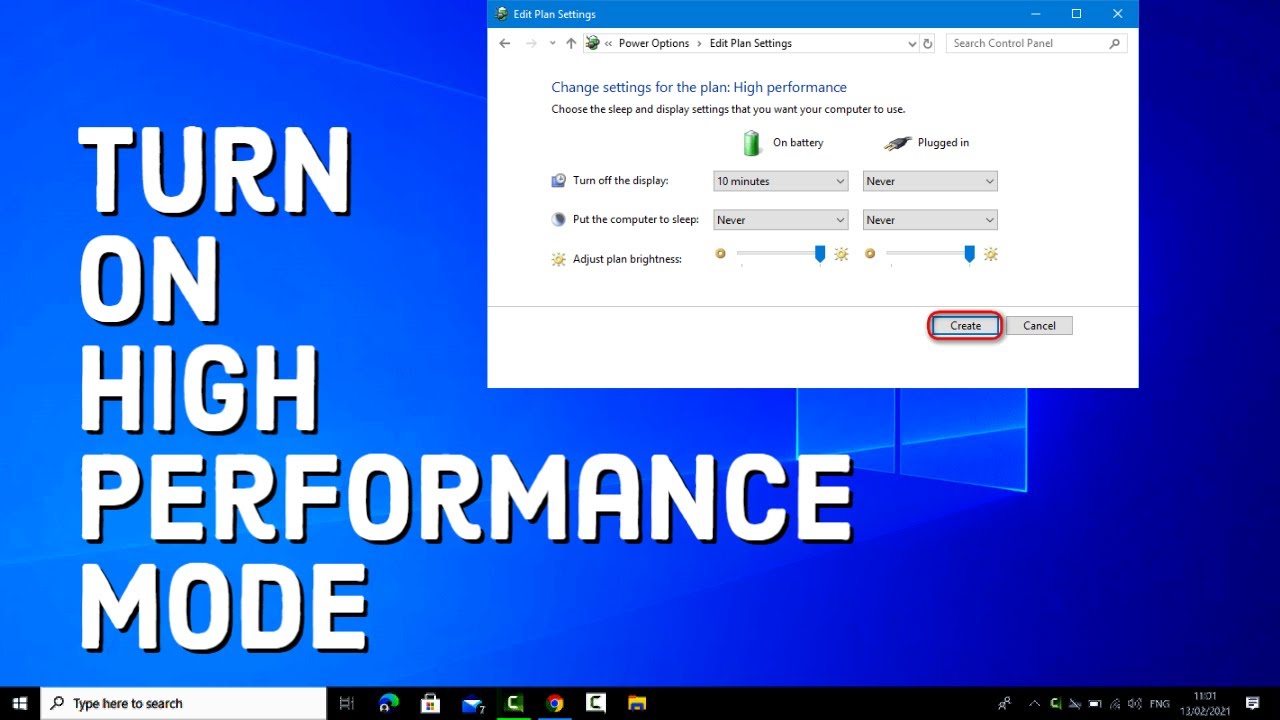
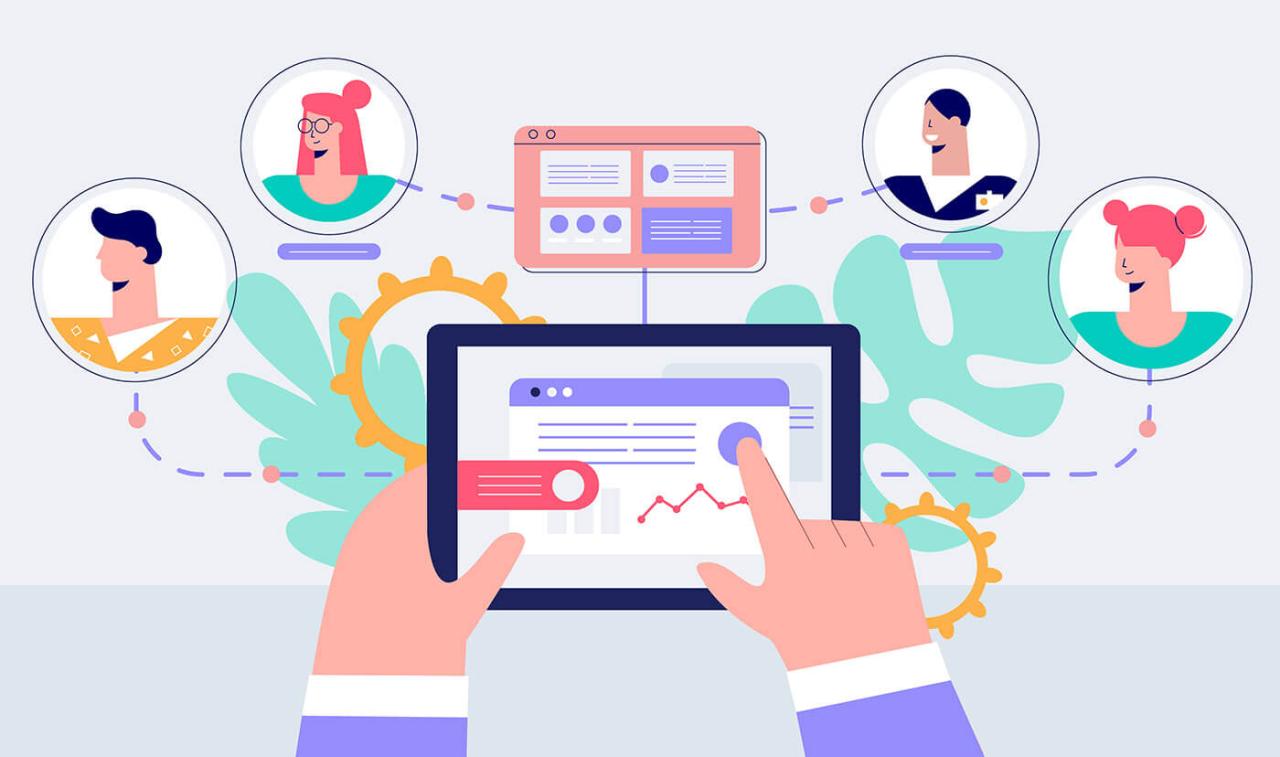








![7 Common Windows 10 Errors And How To Fix Them [2020] - TechDipper](https://windows12download.com/wp-content/uploads/2023/04/Windows-10-Errors-300x169.jpg)

Post Comment
You must be logged in to post a comment.