How to Install Android Apps on Windows 11: A Comprehensive Guide
With the release of Windows 11, Microsoft introduced a groundbreaking feature: the ability to run Android apps natively on your PC. This integration bridges the gap between mobile and desktop ecosystems, offering users a seamless experience. Whether you’re a productivity enthusiast, a gamer, or just curious about exploring mobile apps on a larger screen, this guide will walk you through the process of installing Android apps on Windows 11.
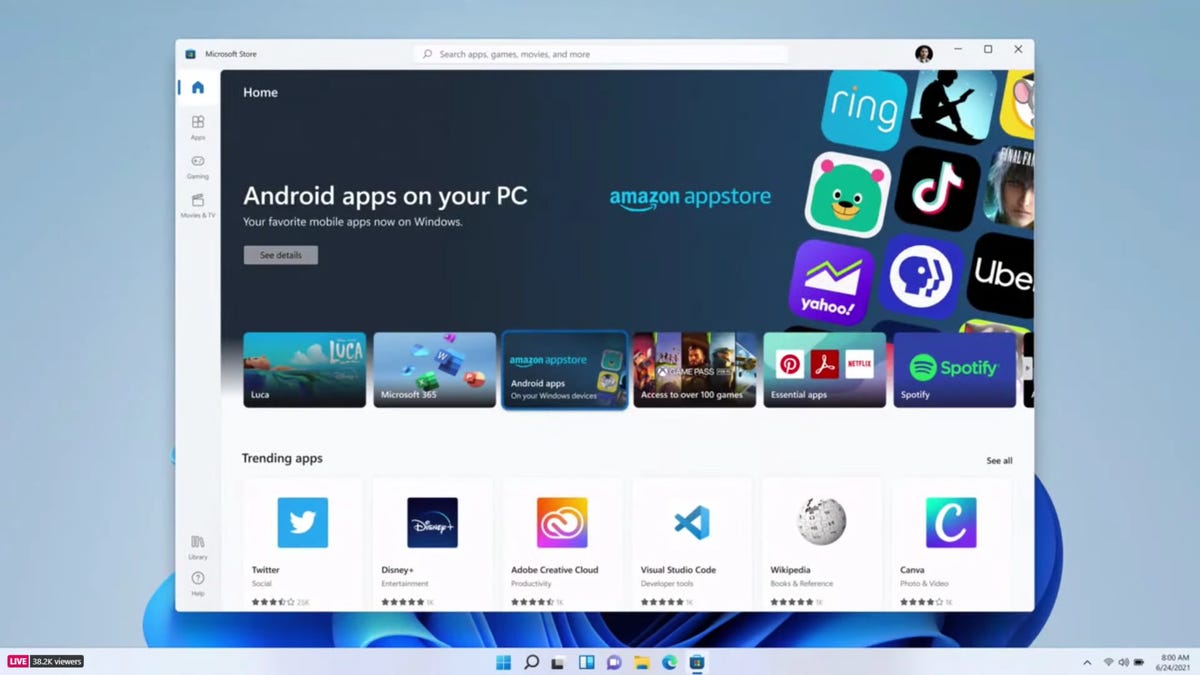
Why Install Android Apps on Windows 11?
Before we get into the “how,” let’s talk about the “why.” Running Android apps on Windows 11 opens up a world of possibilities:
- Enhanced Productivity: Apps like Microsoft To-Do, Slack, or Evernote can be accessed directly from your desktop.
- Gaming on a Bigger Screen: Enjoy mobile games like Among Us or Genshin Impact with the precision of a keyboard and mouse.
- Seamless Integration: Sync your mobile and desktop workflows effortlessly.
- Access to Exclusive Apps: Some apps are only available on Android, and now you can use them on your PC.
According to a 2023 report by Statista, over 3.5 million apps are available on the Google Play Store. Bringing even a fraction of these to your Windows 11 device can significantly enhance your computing experience.
System Requirements for Running Android Apps on Windows 11
Before you start, ensure your device meets the following requirements:
- Operating System: Windows 11 (Build 22000.526 or higher).
- RAM: 8GB (16GB recommended for optimal performance).
- Storage: SSD with at least 10GB of free space.
- Processor: Intel Core i3 8th Gen, AMD Ryzen 3000, or Qualcomm Snapdragon 8c or higher.
- Microsoft Account: Required for accessing the Amazon Appstore.
- Region: Currently, the feature is available only in the U.S. (though workarounds exist for other regions).
How to Install Android Apps on Windows 11
Step 1: Enable Virtualization in BIOS/UEFI
To run Android apps, your PC needs to support virtualization. Here’s how to enable it:
- Restart your computer and enter the BIOS/UEFI settings (usually by pressing F2, F10, or Del during startup).
- Look for an option labeled Intel VT-x, AMD-V, or Virtualization Technology.
- Enable the setting and save changes.
Pro Tip: If you’re unsure how to access your BIOS, check your PC manufacturer’s website for specific instructions.
Step 2: Install the Windows Subsystem for Android (WSA)
The Windows Subsystem for Android (WSA) is the backbone of this feature. Here’s how to install it:
- Open the Microsoft Store on your Windows 11 PC.
- Search for Amazon Appstore and click Install.
- Follow the on-screen prompts to set up the WSA. This process may take a few minutes.
Note: The Amazon Appstore is the default platform for downloading Android apps on Windows 11. While it doesn’t have the entire Google Play Store library, it offers a wide range of popular apps.
Step 3: Set Up the Amazon Appstore
Once the WSA is installed, you’ll need to configure the Amazon Appstore:
- Sign in with your Amazon account (or create one if you don’t have it).
- Browse the app catalog and download your desired apps.
- Launch the app directly from your Start menu.
Real-World Example: If you’re a fan of mobile gaming, you can download Lords Mobile or Coin Master and play them on your PC with enhanced controls.
Step 4: Sideload Android Apps (Optional)
If the app you want isn’t available on the Amazon Appstore, you can sideload it using an APK file. Here’s how:
- Download the APK file from a trusted source like APKMirror.
- Install a third-party tool like WSATools from the Microsoft Store.
- Use the tool to install the APK file on your system.
Expert Insight: Sideloading can expose your system to security risks. Always download APK files from reputable sources and ensure your antivirus software is up to date.
Tips for Optimizing Android Apps on Windows 11
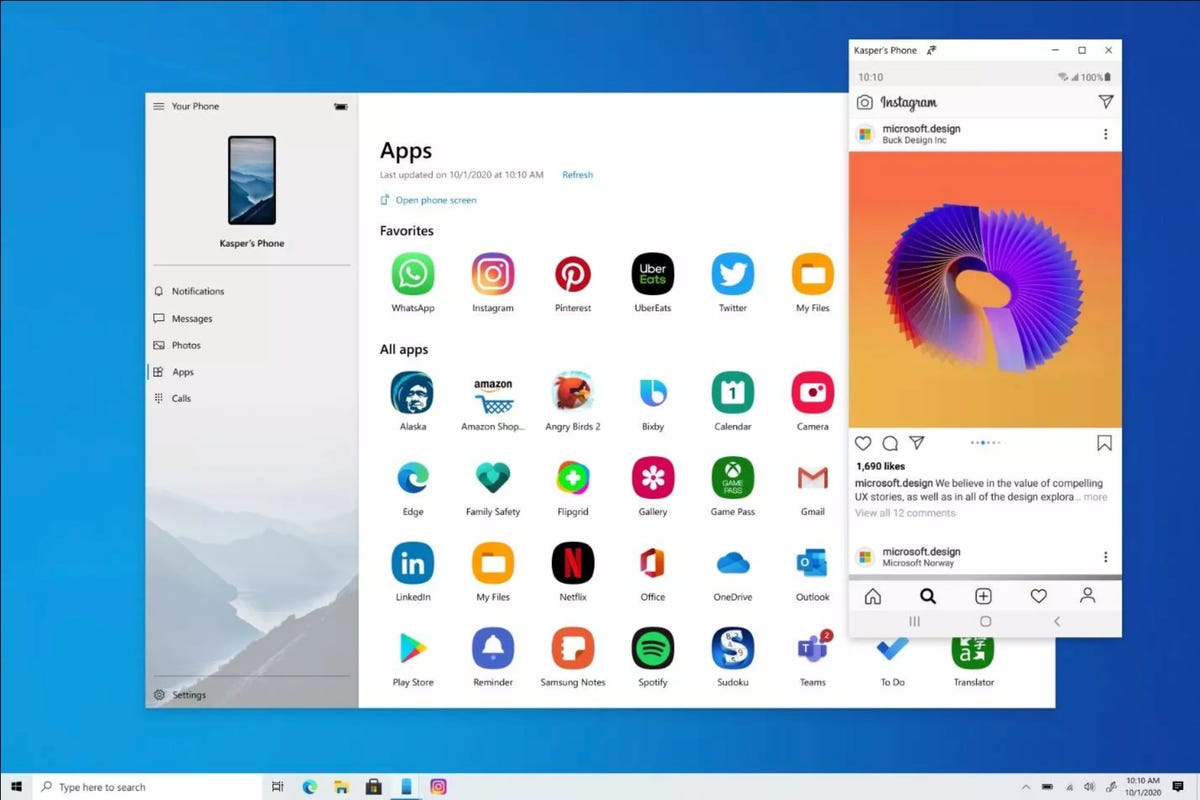
- Use a Mouse and Keyboard: Many Android apps are optimized for touchscreens, but using a mouse and keyboard can enhance precision.
- Adjust Display Settings: Some apps may not scale properly. Use the Display Settings in Windows 11 to adjust the resolution.
- Keep Apps Updated: Regularly update your apps to ensure compatibility with the latest version of WSA.
Common Issues and Troubleshooting
- App Crashes or Freezes: Ensure your system meets the minimum requirements and that virtualization is enabled.
- Apps Not Available in Your Region: Use a VPN to access the Amazon Appstore from a supported region.
- Performance Issues: Close background applications to free up system resources.
About Installing Android Apps on Windows 11
1. Can I install Google Play Store on Windows 11?
Currently, Windows 11 officially supports the Amazon Appstore. However, tech-savvy users can sideload the Google Play Store using advanced methods.
2. Are all Android apps compatible with Windows 11?
Not all apps are optimized for Windows 11. Some may experience performance issues or display errors.
3. Is it safe to sideload Android apps?
Sideloading can be safe if you download APK files from trusted sources. Always use antivirus software to scan files before installation.
4. Can I run Android apps on Windows 10?
No, this feature is exclusive to Windows 11.
5. Why is the Amazon Appstore limited compared to Google Play?
The Amazon Appstore has a smaller selection due to licensing and optimization requirements for Windows 11.
Conclusion
Installing Android apps on Windows 11 is a game-changer, blending the best of mobile and desktop computing. By following this guide, you can unlock a new level of productivity, entertainment, and convenience. Whether you’re using the Amazon Appstore or sideloading APKs, the process is straightforward and rewarding.
As technology continues to evolve, the integration of Android apps into Windows 11 is a testament to Microsoft’s commitment to innovation. So, why wait? Start exploring the endless possibilities today!


With years of experience in technology and software, John leads our content strategy, ensuring high-quality and informative articles about Windows, system optimization, and software updates.

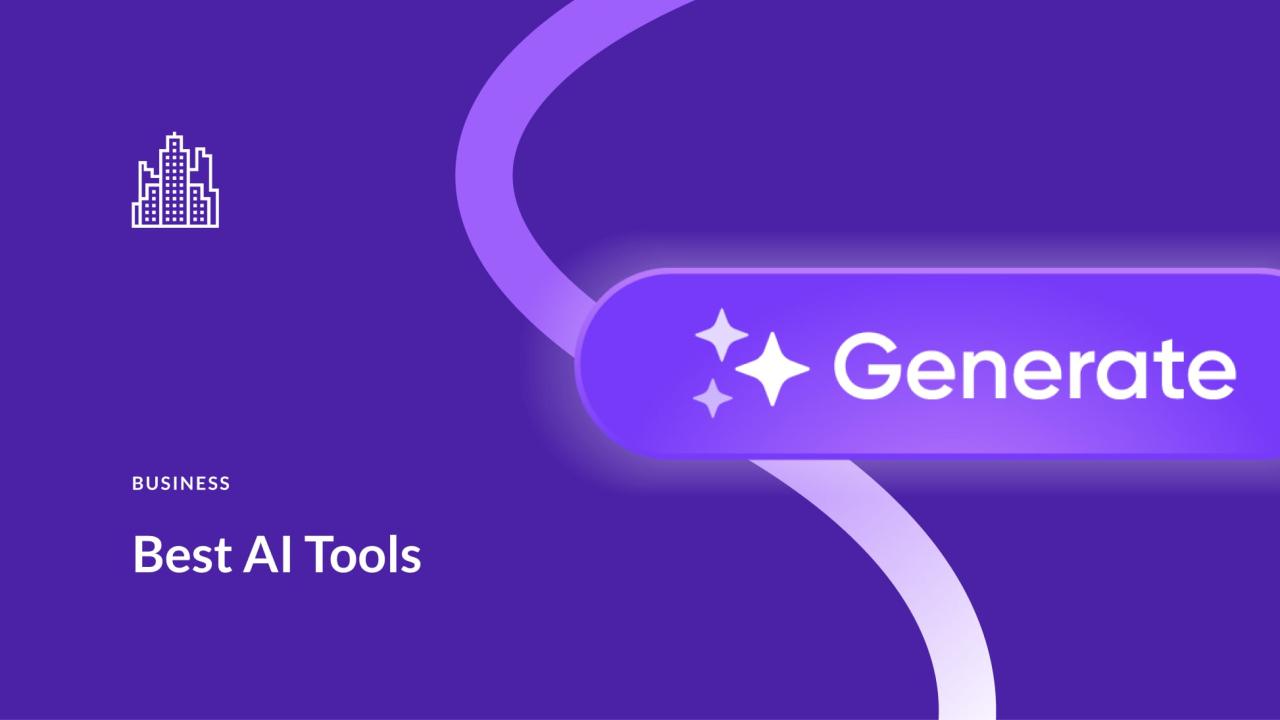
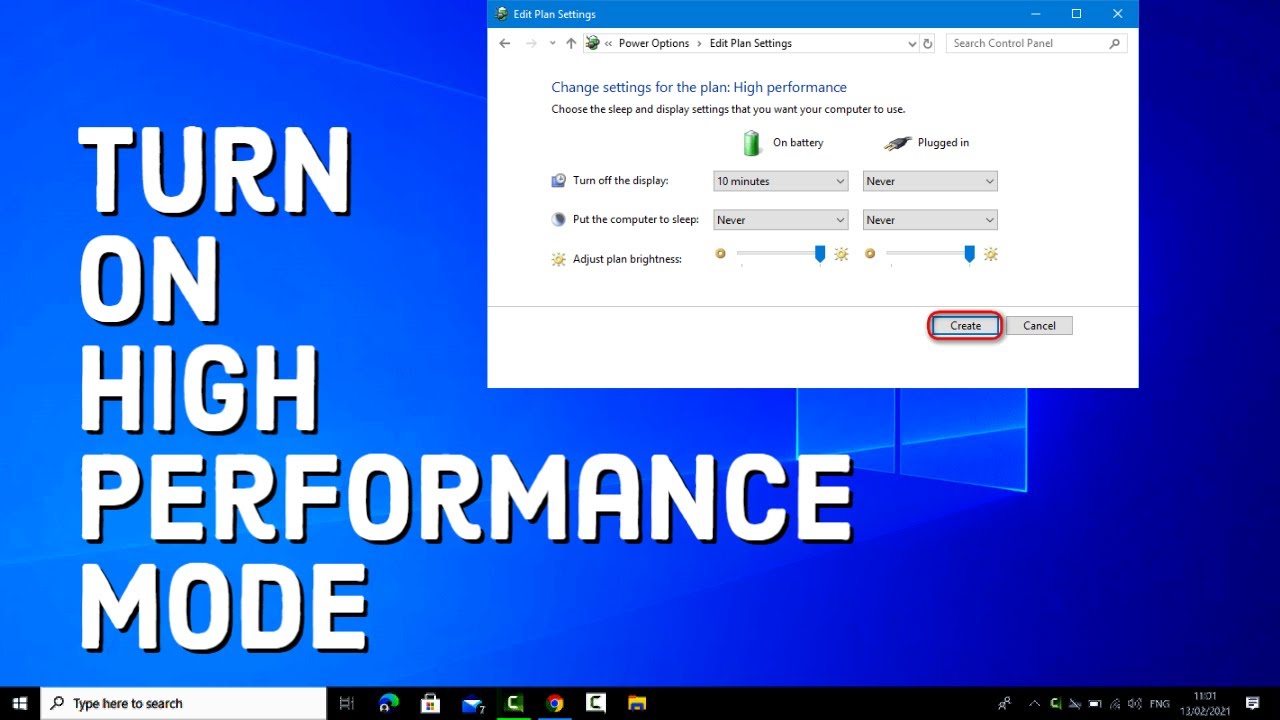
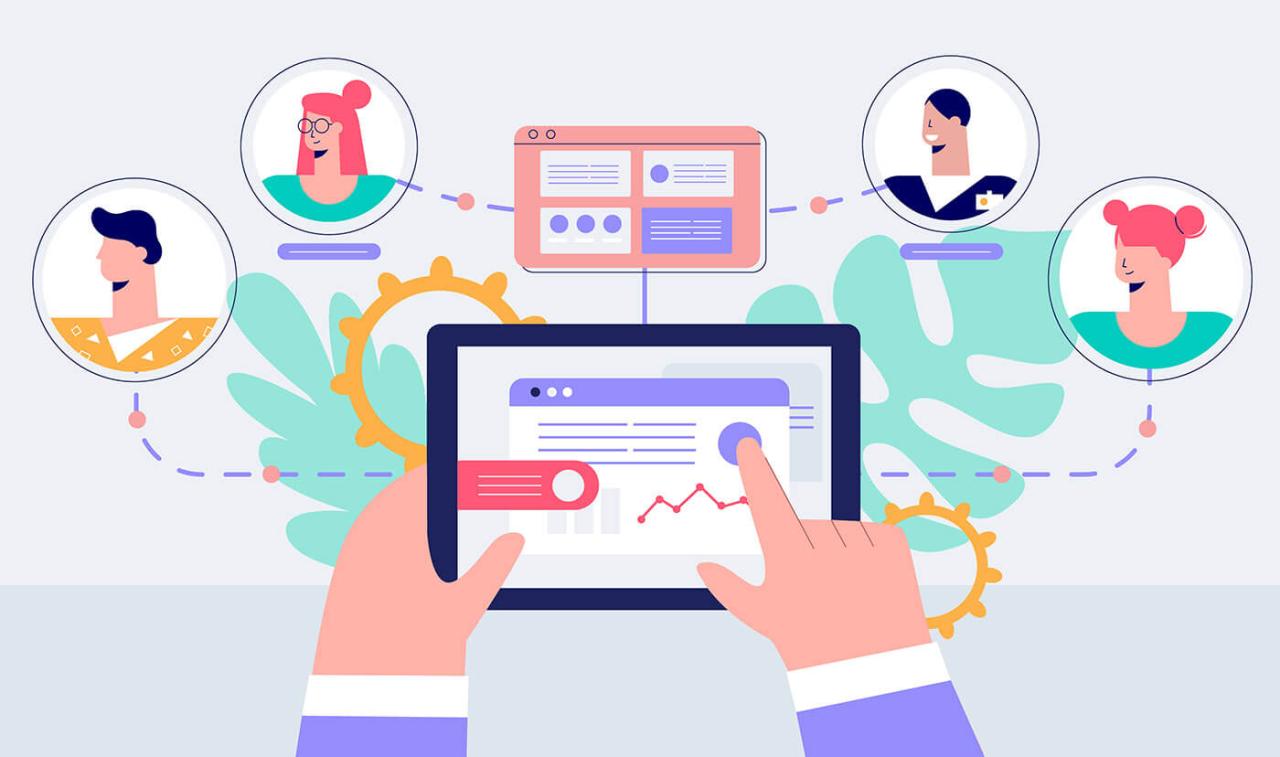








![7 Common Windows 10 Errors And How To Fix Them [2020] - TechDipper](https://windows12download.com/wp-content/uploads/2023/04/Windows-10-Errors-300x169.jpg)

Post Comment
You must be logged in to post a comment.