Fix “Windows Won’t Boot” Error Step by Step: A Comprehensive Guide
Introduction
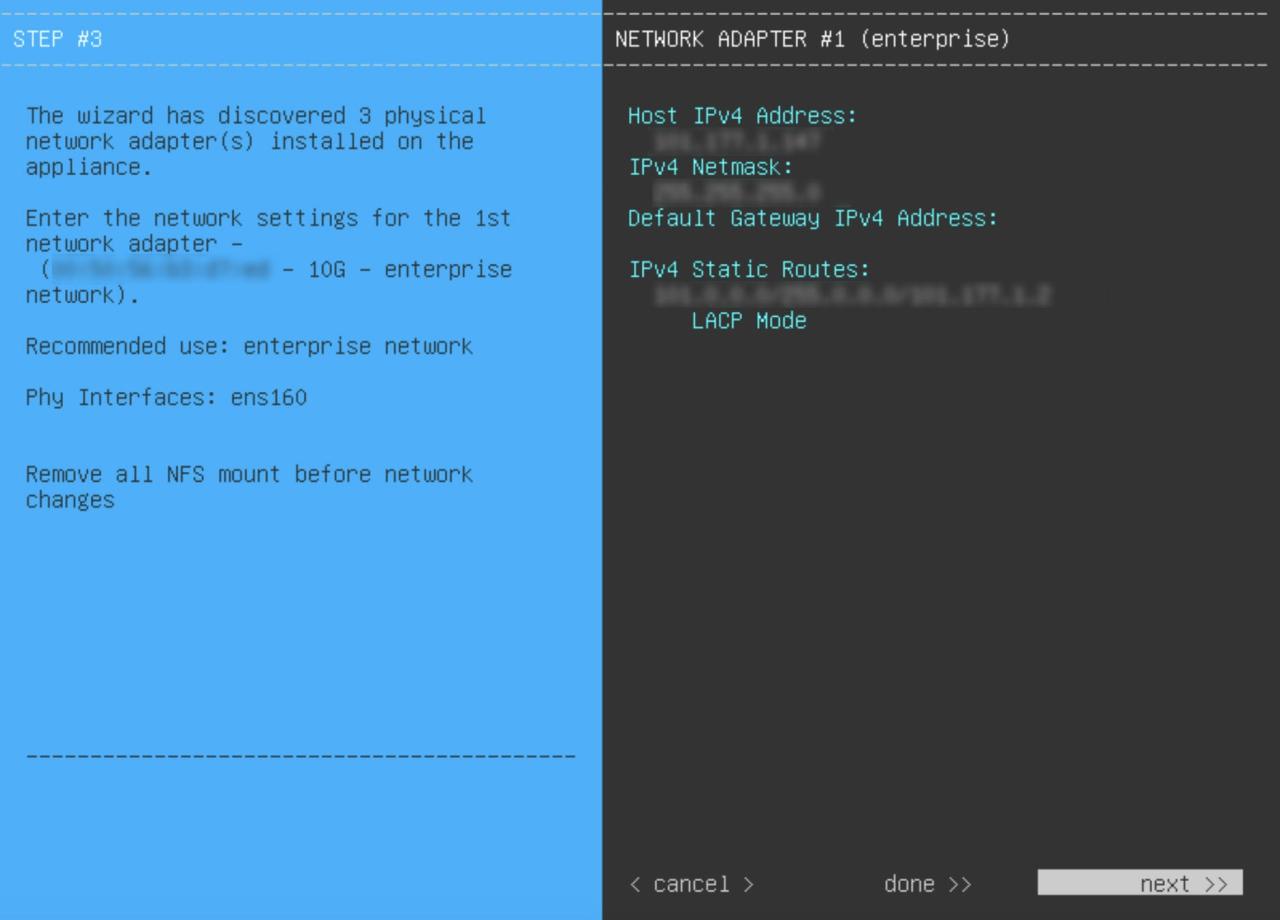
Few things are as frustrating as turning on your computer only to be greeted by a “Windows won’t boot” error. Whether you’re working on an important project, gaming, or simply browsing the web, a non-booting PC can bring your day to a screeching halt.
But don’t panic! In this guide, we’ll walk you through step-by-step solutions to fix the “Windows won’t boot” error. Drawing from real-world examples, expert opinions, and actionable insights, this article is designed to help you troubleshoot and resolve the issue like a pro.
By the end of this guide, you’ll not only understand the common causes of this error but also have the tools and knowledge to get your system back up and running. Let’s dive in!
Why Does the “Windows Won’t Boot” Error Occur?
Before we jump into the solutions, it’s important to understand the root causes of the problem. Here are some common reasons why Windows might fail to boot:
- Corrupted System Files: Missing or damaged system files can prevent Windows from loading.
- Hardware Issues: Faulty RAM, hard drives, or power supplies can cause boot failures.
- Driver Conflicts: Outdated or incompatible drivers may disrupt the boot process.
- Malware Infections: Viruses or malware can corrupt your operating system.
- Recent Updates or Installations: A problematic Windows update or software installation can lead to boot errors.
Understanding these causes will help you pinpoint the issue and apply the right fix.
Step-by-Step Guide to Fix “Windows Won’t Boot” Error
Step 1: Perform a Power Cycle
Sometimes, the simplest solution is the most effective. A power cycle can resolve temporary glitches that prevent your PC from booting.
- Turn off your computer completely.
- Unplug it from the power source.
- Hold the power button for 30 seconds to discharge any residual power.
- Plug the computer back in and try booting it again.
Real-World Example: John, a graphic designer, faced a boot error after a power outage. A simple power cycle resolved the issue, saving him hours of troubleshooting.
Step 2: Check Your Hardware Connections
Loose or faulty hardware connections are a common cause of boot failures.
- Open your computer case (if you’re comfortable doing so).
- Check that all cables, RAM sticks, and expansion cards are securely connected.
- If you suspect a faulty component, try swapping it with a known working one.
Expert Tip: According to TechRadar, 20% of boot issues are caused by loose hardware connections.
Step 3: Boot into Safe Mode
Safe Mode allows you to start Windows with only the essential drivers and services, making it easier to diagnose and fix issues.
- Restart your computer and press F8 (or Shift + F8) repeatedly during startup.
- Select Safe Mode from the Advanced Boot Options menu.
- Once in Safe Mode, uninstall recently installed software or drivers that might be causing the problem.
Actionable Insight: If your PC boots successfully in Safe Mode, the issue is likely software-related.
Step 4: Use Windows Recovery Environment (WinRE)
If Safe Mode doesn’t work, the Windows Recovery Environment (WinRE) can help.
- Insert a Windows installation USB or DVD and boot from it.
- Select Repair your computer > Troubleshoot > Advanced options.
- Use tools like Startup Repair, System Restore, or Command Prompt to fix the issue.
Real-World Example: Sarah, a college student, used Startup Repair to fix a boot error caused by a corrupted system file.
Step 5: Rebuild the Boot Configuration Data (BCD)
The Boot Configuration Data (BCD) stores essential boot information. If it’s corrupted, Windows won’t boot.
- Boot into WinRE (as described in Step 4).
- Open the Command Prompt and type the following commands: bootrec /fixmbr
bootrec /fixboot
bootrec /scanos
bootrec /rebuildbcd - Restart your computer.
Expert Opinion: Microsoft Support recommends rebuilding the BCD as a go-to solution for boot errors.
Step 6: Check for Hard Drive Issues
A failing hard drive can prevent Windows from booting.
- Boot into WinRE and open the Command Prompt.
- Type chkdsk /f /r and press Enter to check and repair disk errors.
- If the hard drive is failing, back up your data immediately and replace the drive.
Statistic: According to Backblaze, 1.7% of hard drives fail within the first 18 months of use.
Step 7: Perform a Clean Installation of Windows
If all else fails, a clean installation of Windows may be necessary.
- Back up your data using another computer or external drive.
- Boot from a Windows installation USB or DVD.
- Follow the on-screen instructions to reinstall Windows.
Actionable Insight: A clean installation ensures a fresh start, free from software conflicts or corrupted files.
Preventing Future Boot Errors
- Keep Windows Updated: Regularly install updates to fix bugs and vulnerabilities.
- Use Antivirus Software: Protect your system from malware that can corrupt files.
- Back Up Your Data: Regularly back up important files to avoid data loss.
- Monitor Hardware Health: Use tools like CrystalDiskInfo to check your hard drive’s health.
Question/Answer
Q1: Can a dead CMOS battery cause a boot error?
Yes, a dead CMOS battery can prevent your PC from booting. Replace the battery to resolve the issue.
Q2: How do I know if my hard drive is failing?
Signs include slow performance, frequent crashes, and unusual noises like clicking or grinding.
Q3: Will I lose my data if I reinstall Windows?
Yes, a clean installation will erase all data on the system drive. Always back up your files first.
Q4: How often should I back up my data?
Experts recommend backing up your data weekly or monthly, depending on how frequently it changes.
Q5: Can I fix a boot error without technical knowledge?
Yes, many boot errors can be resolved using built-in tools like Startup Repair or Safe Mode.
Conclusion
Dealing with a “Windows won’t boot” error can be stressful, but with the right approach, it’s often fixable. By following this step-by-step guide, you can diagnose and resolve the issue efficiently. Remember, prevention is key—regular maintenance and backups can save you from future headaches.
If you’ve tried all the steps and still can’t fix the problem, consider consulting a professional. Sometimes, a fresh pair of eyes can make all the difference.
Got questions or additional tips? Share them in the comments below! Let’s help each other keep our systems running smoothly.

With years of experience in technology and software, John leads our content strategy, ensuring high-quality and informative articles about Windows, system optimization, and software updates.













![7 Common Windows 10 Errors And How To Fix Them [2020] - TechDipper](https://windows12download.com/wp-content/uploads/2023/04/Windows-10-Errors-300x169.jpg)

Post Comment
You must be logged in to post a comment.