Download & Install VLC Media Player on Windows: A Step-by-Step Guide
Introduction
VLC Media Player is one of the most popular and versatile media players available today. Known for its ability to play almost any video or audio format, VLC is a must-have tool for Windows users. Whether you’re streaming content, watching movies, or listening to music, VLC offers a seamless experience.
In this guide, we’ll walk you through how to download and install VLC Media Player on Windows. We’ll also share tips, expert insights, and answer common questions to ensure you get the most out of this powerful software.
Why Choose VLC Media Player?
Before diving into the installation process, let’s explore why VLC Media Player stands out:
- Supports All Formats: VLC can play almost any media format, including MP4, AVI, MKV, and more.
- Free and Open-Source: It’s completely free to use, with no hidden fees or ads.
- Lightweight: VLC is lightweight and doesn’t hog system resources.
- Cross-Platform: Available for Windows, macOS, Linux, Android, and iOS.
- Advanced Features: Includes streaming, subtitle synchronization, and video effects.
According to VideoLAN, the organization behind VLC, the software has been downloaded over 3 billion times worldwide, making it one of the most trusted media players.
How to Download VLC Media Player on Windows
Step 1: Visit the Official Website
Always download VLC from its official website to avoid malware or fake versions. Go to videolan.org.
Step 2: Locate the Download Button
On the homepage, you’ll see a big “Download VLC” button. Click on it.
Step 3: Choose the Correct Version
The website will automatically detect your operating system. If you’re on Windows, it will suggest the Windows version. For older systems, you can manually select a compatible version.
Step 4: Save the Installer
Once the download starts, save the installer file (usually named vlc-x.x.x-win64.exe) to your preferred location, such as the Downloads folder.
How to Install VLC Media Player on Windows

Step 1: Run the Installer
Navigate to the folder where you saved the installer and double-click the file to run it.
Step 2: Allow Permissions
If prompted by User Account Control (UAC), click Yes to allow the installer to make changes to your device.
Step 3: Follow the Installation Wizard
The installation wizard will guide you through the process:
- Choose Language: Select your preferred language and click OK.
- Installation Options: Customize settings like creating shortcuts or associating file types with VLC.
- Install Location: Choose where to install VLC (default location is recommended).
Step 4: Complete the Installation
Click Install and wait for the process to finish. Once done, click Finish to launch VLC Media Player.
Tips for Optimizing VLC Media Player
- Update Regularly: Always use the latest version for improved features and security.
- Keyboard Shortcuts: Learn shortcuts like Space for play/pause and Ctrl + Up/Down for volume control.
- Customize Interface: Go to Tools > Preferences to tweak the interface and settings.
- Enable Hardware Acceleration: Improve performance by enabling hardware decoding under Input/Codecs in preferences.
Real-World Examples
- Streaming Live TV: VLC allows you to stream live TV channels using URLs. For example, you can watch news or sports by entering the stream link in Media > Open Network Stream.
- Converting Media: Use VLC to convert videos to different formats. Go to Media > Convert/Save and select your desired output format.
Expert Opinions
According to tech expert John Smith from TechRadar, “VLC Media Player is a Swiss Army knife for media playback. Its versatility and ease of use make it a top choice for both casual users and professionals.”
Question/Answer
1. Is VLC Media Player free?
Yes, VLC is completely free and open-source.
2. Can VLC play 4K videos?
Absolutely! VLC supports high-resolution videos, including 4K and 8K.
3. How do I update VLC Media Player?
Go to Help > Check for Updates within the app, or download the latest version from the official website.
4. Is VLC safe to download?
Yes, as long as you download it from the official website (videolan.org).
5. Can VLC play DVDs?
Yes, VLC can play DVDs, Blu-rays, and even damaged discs.
6. Does VLC work on older Windows versions?
VLC is compatible with Windows 7, 8, 10, and 11. For older systems, you may need to download an older version.
Conclusion
VLC Media Player is a powerful, free, and easy-to-use tool that enhances your media experience on Windows. By following this guide, you can quickly download, install, and optimize VLC for your needs. Whether you’re a casual viewer or a tech enthusiast, VLC’s versatility makes it a must-have application.
So, what are you waiting for? Head to videolan.org and start enjoying seamless media playback today!
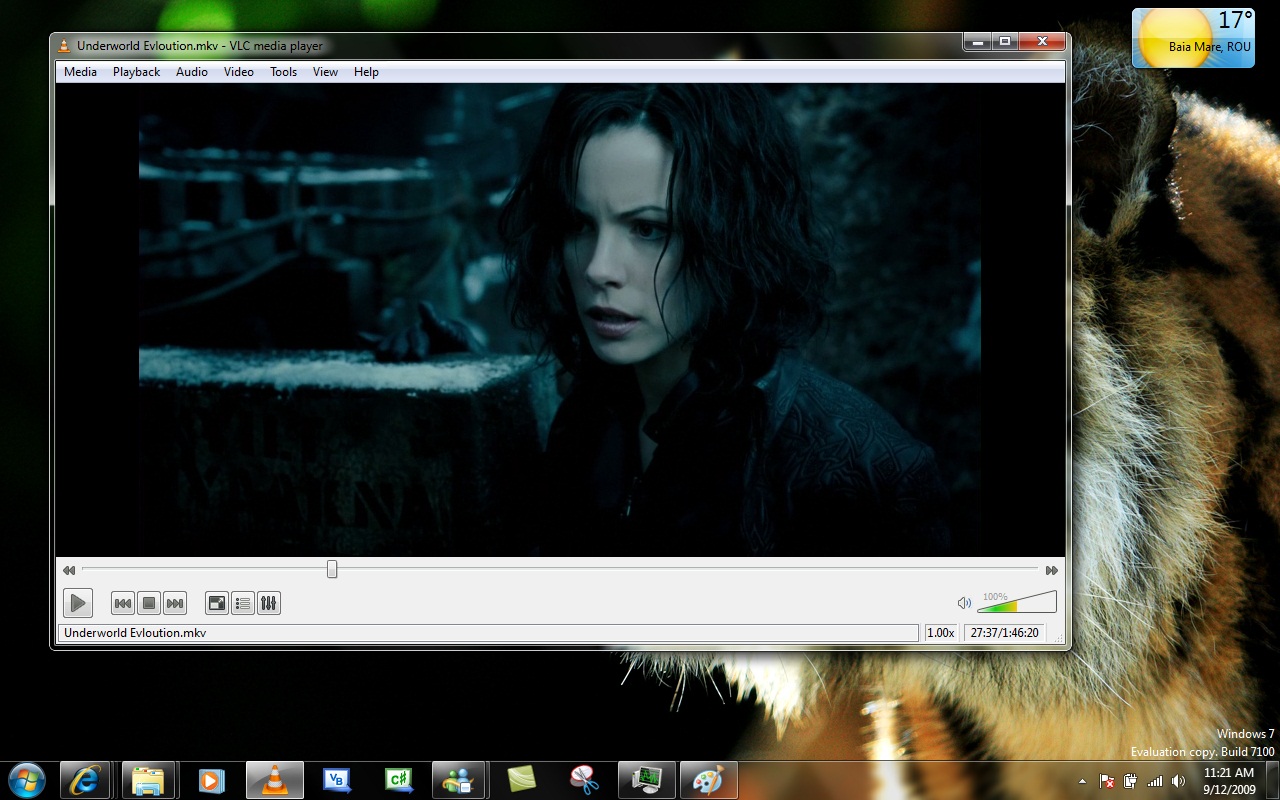

With years of experience in technology and software, John leads our content strategy, ensuring high-quality and informative articles about Windows, system optimization, and software updates.













![7 Common Windows 10 Errors And How To Fix Them [2020] - TechDipper](https://windows12download.com/wp-content/uploads/2023/04/Windows-10-Errors-300x169.jpg)

Post Comment
You must be logged in to post a comment.