Download & Install Printer Drivers for Windows: A Step-by-Step Guide
Introduction

Setting up a printer on your Windows computer might seem like a daunting task, but it doesn’t have to be. Whether you’re a tech novice or a seasoned pro, downloading and installing the right printer drivers is crucial for ensuring your printer works seamlessly.
Printer drivers act as a bridge between your computer and your printer, translating your commands into a language the printer understands. Without the correct drivers, your printer might not function at all—or worse, produce poor-quality prints.
In this guide, we’ll walk you through the process of downloading and installing printer drivers for Windows, share expert tips, and answer common questions to make the process as smooth as possible.
Why Are Printer Drivers Important?
Before diving into the steps, let’s understand why printer drivers are so essential:
- Compatibility: Drivers ensure your printer and computer can communicate effectively.
- Performance: Updated drivers optimize print quality and speed.
- Functionality: Drivers unlock advanced features like duplex printing or scanning.
According to a 2022 survey by PrinterLogic, 60% of printer-related issues stem from outdated or incorrect drivers. Keeping your drivers up-to-date can save you time and frustration.
How to Download & Install Printer Drivers for Windows
Step 1: Identify Your Printer Model
Before downloading drivers, you need to know your printer’s exact model. Here’s how:
- Check the printer’s label or manual.
- Look for the model number on the printer itself (usually on the front or back).
- If you’re unsure, visit the manufacturer’s website and use their model identification tool.
Pro Tip: Write down the model number to avoid mistakes during the download process.
Step 2: Visit the Manufacturer’s Website
Always download drivers from the official manufacturer’s website to avoid malware or compatibility issues. Here’s how:
- Go to the manufacturer’s website (e.g., HP, Canon, Epson).
- Navigate to the Support or Drivers
- Enter your printer model and select your operating system (Windows 10, 11, etc.).
Example: If you have an HP LaserJet Pro MFP M148dw, visit HP’s support page, enter the model, and select your Windows version.
Step 3: Download the Correct Driver
Once you’ve located the driver, download the one that matches your Windows version. Most websites offer:
- Basic Drivers: For essential printing functions.
- Full Feature Drivers: For advanced features like scanning and faxing.
Expert Tip: If you’re unsure which driver to choose, opt for the full feature driver to access all functionalities.
Step 4: Install the Driver
After downloading, follow these steps to install the driver:
- Locate the downloaded file (usually in your Downloads folder).
- Double-click the file to start the installation.
- Follow the on-screen instructions.
- Restart your computer if prompted.
Real-World Example: Jane, a freelance graphic designer, struggled with her Canon printer until she downloaded the full feature driver. Now, she enjoys high-quality prints and seamless scanning.
Step 5: Test Your Printer
Once the installation is complete, test your printer:
- Open a document and click Print.
- Select your printer from the list.
- Check if the print job completes successfully.
If the printer doesn’t work, revisit the steps or check the troubleshooting section below.
Troubleshooting Common Printer Driver Issues
Even with the correct drivers, issues can arise. Here’s how to tackle them:
Issue 1: Printer Not Detected
- Ensure the printer is powered on and connected to your computer.
- Check USB or network connections.
- Restart both your printer and computer.
Issue 2: Poor Print Quality
- Update your driver to the latest version.
- Clean the printhead or replace ink cartridges.
- Adjust print settings for higher quality.
Issue 3: Driver Installation Fails
- Disable antivirus software temporarily.
- Run the installer as an administrator.
- Contact the manufacturer’s support team for assistance.
Expert Tips for Maintaining Printer Drivers
- Regular Updates: Check for driver updates every few months to ensure optimal performance.
- Backup Drivers: Use tools like Driver Backup to save your drivers in case of system crashes.
- Automatic Updates: Enable automatic updates in Windows to keep drivers current.
Stat Alert: According to Microsoft, 70% of Windows users who enable automatic updates experience fewer printer-related issues.
1. How do I find my printer model?
Check the printer’s label, manual, or use the manufacturer’s online tool.
2. Can I use a generic driver instead of the manufacturer’s driver?
While generic drivers work for basic functions, they may lack advanced features. Always use the manufacturer’s driver for the best results.
3. What if my printer isn’t listed during installation?
Ensure the printer is connected properly. If the issue persists, manually add the printer via Windows Settings.
4. How often should I update my printer drivers?
Check for updates every 3-6 months or whenever you encounter issues.
5. Can I install drivers without an internet connection?
Yes, you can use a CD or USB drive with the driver files.
Conclusion
Downloading and installing printer drivers for Windows doesn’t have to be a headache. By following this guide, you can ensure your printer operates smoothly and efficiently. Remember to download drivers from the manufacturer’s website, keep them updated, and troubleshoot common issues as they arise.
With the right drivers, your printer will be ready to handle all your printing needs, from everyday documents to high-quality photos. Happy printing!

With years of experience in technology and software, John leads our content strategy, ensuring high-quality and informative articles about Windows, system optimization, and software updates.


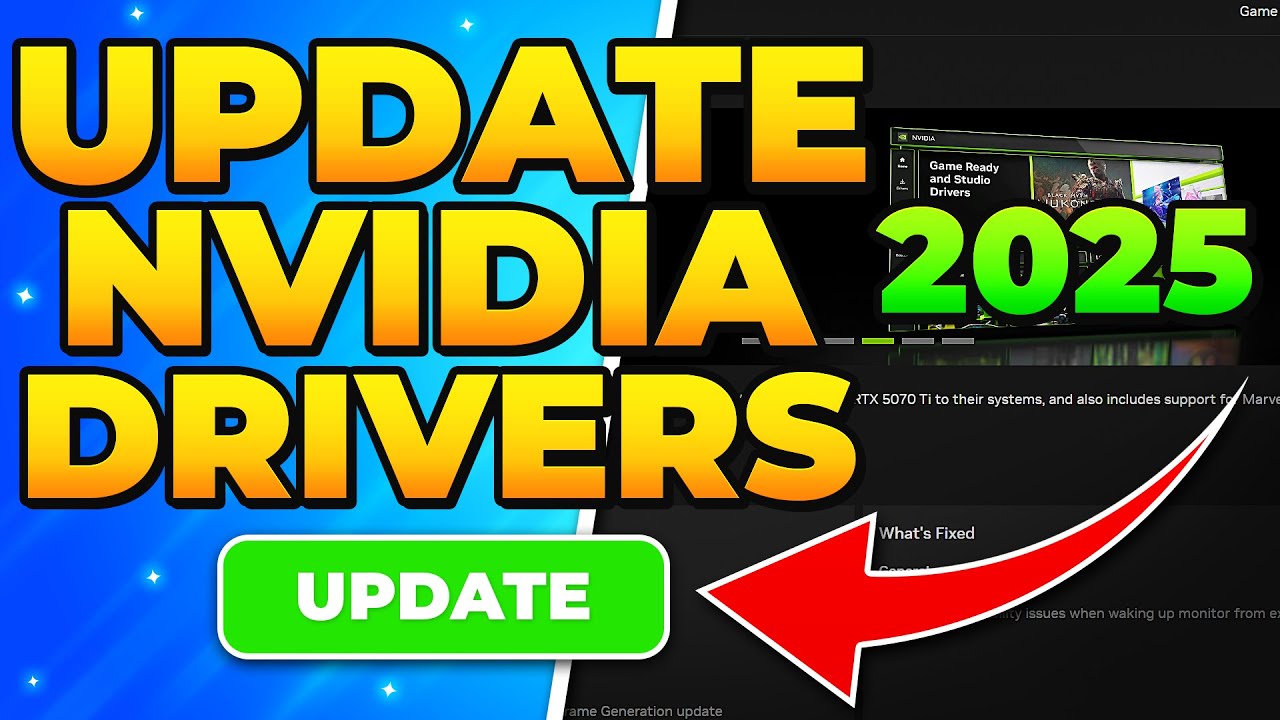











Post Comment
You must be logged in to post a comment.