Essential Drivers & Tools for a New Windows Install: A Complete Guide
When setting up a new Windows installation, ensuring your system runs smoothly requires more than just the operating system itself. Drivers and essential tools play a critical role in optimizing performance, enhancing security, and providing a seamless user experience. Whether you’re a tech enthusiast or a casual user, this guide will walk you through the must-have drivers and tools for a new Windows install, backed by expert insights and actionable tips.
By the end of this article, you’ll have a clear understanding of what drivers and tools are essential, how to install them, and why they matter. Let’s dive in!

Why Drivers and Tools Are Crucial for a New Windows Install
What Are Drivers?
Drivers are software components that allow your operating system to communicate with hardware devices. Without the right drivers, your keyboard, mouse, graphics card, or printer might not function properly.
The Role of Essential Tools
Essential tools include software applications that enhance productivity, security, and system performance. These range from antivirus programs to system optimization utilities.
Real-World Example
Imagine installing Windows on a new PC, only to find that your Wi-Fi isn’t working because the network adapter driver is missing. Or worse, your system gets infected with malware because you didn’t install a reliable antivirus tool. These scenarios highlight the importance of having the right drivers and tools from the start.
Essential Drivers for a New Windows Install
1. Graphics Drivers
Graphics drivers are critical for displaying visuals on your screen. Whether you’re gaming, editing videos, or simply browsing the web, an updated graphics driver ensures optimal performance.
- Why It Matters: Outdated graphics drivers can cause screen flickering, poor resolution, or even system crashes.
- How to Install: Visit the manufacturer’s website (e.g., NVIDIA, AMD, or Intel) and download the latest driver for your GPU.
2. Network Adapter Drivers
Without network adapter drivers, you won’t be able to connect to the internet.
- Why It Matters: Missing network drivers can leave you stranded without internet access, making it difficult to download other drivers or tools.
- How to Install: Use another device to download the driver from the manufacturer’s website or use the driver installation CD that came with your motherboard.
3. Chipset Drivers
Chipset drivers ensure that your motherboard communicates effectively with other hardware components.
- Why It Matters: These drivers are essential for system stability and performance.
- How to Install: Download the latest version from your motherboard manufacturer’s website.
4. Audio Drivers
Audio drivers enable sound output from your speakers or headphones.
- Why It Matters: Without them, you’ll have no sound, which can be frustrating for media consumption or video calls.
- How to Install: Check your motherboard or sound card manufacturer’s website for the latest drivers.
5. Peripheral Drivers
These include drivers for printers, scanners, and other external devices.
- Why It Matters: Peripheral drivers ensure that your devices function correctly and efficiently.
- How to Install: Most peripherals come with installation CDs or downloadable drivers on their official websites.
Must-Have Tools for a New Windows Install
1. Antivirus Software
Protecting your system from malware and viruses should be a top priority.
- Recommended Tools: Windows Defender (built-in), Malwarebytes, or Bitdefender.
- Why It Matters: Cyber threats are on the rise, and a reliable antivirus tool is your first line of defense.
2. System Optimization Tools
These tools help clean up junk files, optimize startup processes, and improve overall performance.
- Recommended Tools: CCleaner, Glary Utilities, or IObit Advanced SystemCare.
- Why It Matters: Over time, your system accumulates unnecessary files that can slow it down.
3. Backup and Recovery Tools
Backing up your data ensures you don’t lose important files in case of a system failure.
- Recommended Tools: EaseUS Todo Backup, Acronis True Image, or Macrium Reflect.
- Why It Matters: Data loss can be devastating, and having a backup plan is essential.
4. Web Browsers
While Windows comes with Microsoft Edge, you might prefer alternatives like Google Chrome or Firefox.
- Why It Matters: A good browser enhances your online experience with speed, security, and extensions.
5. Productivity Tools
From office suites to note-taking apps, productivity tools are a must for work and personal use.
- Recommended Tools: Microsoft Office, LibreOffice, or Notion.
- Why It Matters: These tools help you stay organized and efficient.
Expert Tips for Installing Drivers and Tools
1. Always Download from Official Sources
Avoid third-party websites that may offer outdated or malicious drivers. Stick to the manufacturer’s official website.
2. Keep Drivers Updated
Regularly check for driver updates to ensure compatibility and performance.
3. Use Driver Management Tools
Tools like Driver Booster or Snappy Driver Installer can automate the process of finding and installing drivers.
4. Create a System Restore Point
Before making significant changes, create a restore point to revert your system in case something goes wrong.
About Drivers and Tools for a New Windows Install
1. What happens if I don’t install drivers?
Without drivers, your hardware devices may not function correctly, leading to poor performance or complete failure.
2. Can Windows automatically install drivers?
Yes, Windows can automatically install some drivers, but they may not always be the latest versions.
3. How do I know which drivers I need?
Check your device manager for missing or outdated drivers, or visit your hardware manufacturer’s website for guidance.
4. Are free antivirus tools reliable?
While free antivirus tools like Windows Defender are decent, paid options often provide more comprehensive protection.
5. How often should I update my drivers?
Check for updates every few months or whenever you encounter performance issues.
Conclusion
Setting up a new Windows installation is an exciting process, but it’s not complete without the right drivers and tools. From ensuring your hardware functions properly to protecting your system from threats, these essentials are non-negotiable. By following this guide, you’ll be well-equipped to optimize your new Windows install for peak performance and security.
Remember, a little effort upfront can save you from headaches down the road. Happy computing!

With years of experience in technology and software, John leads our content strategy, ensuring high-quality and informative articles about Windows, system optimization, and software updates.


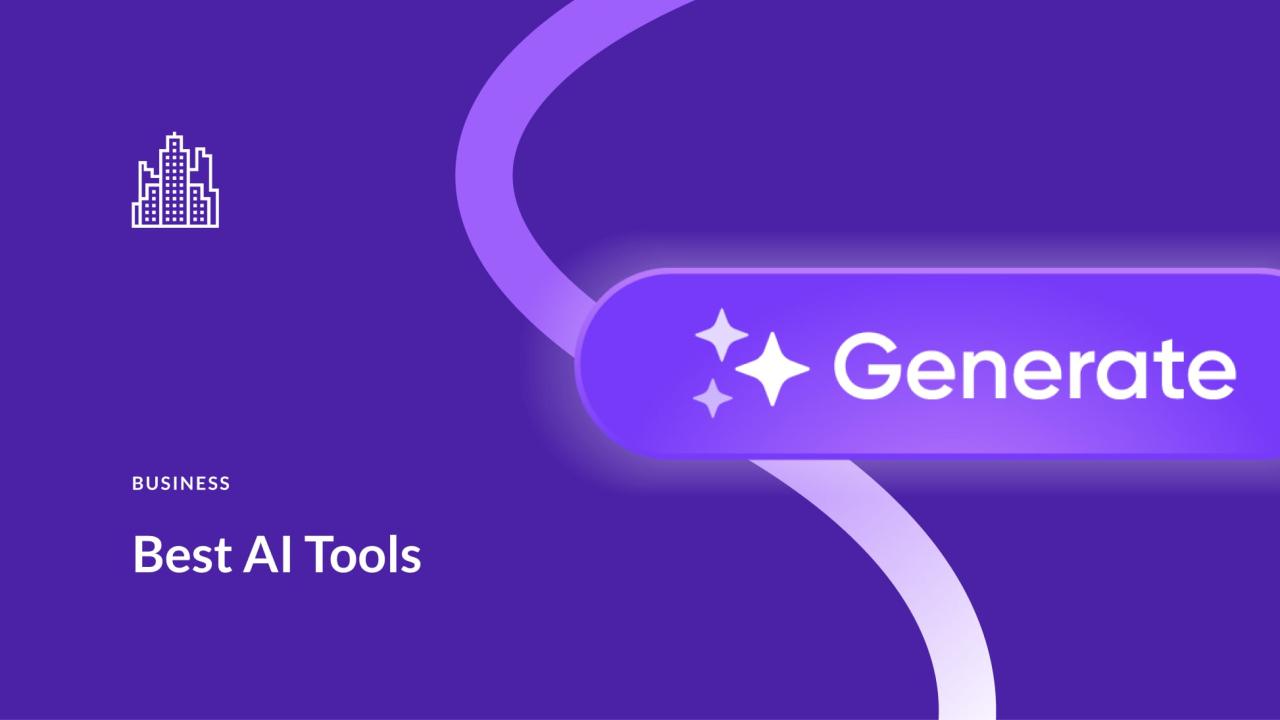
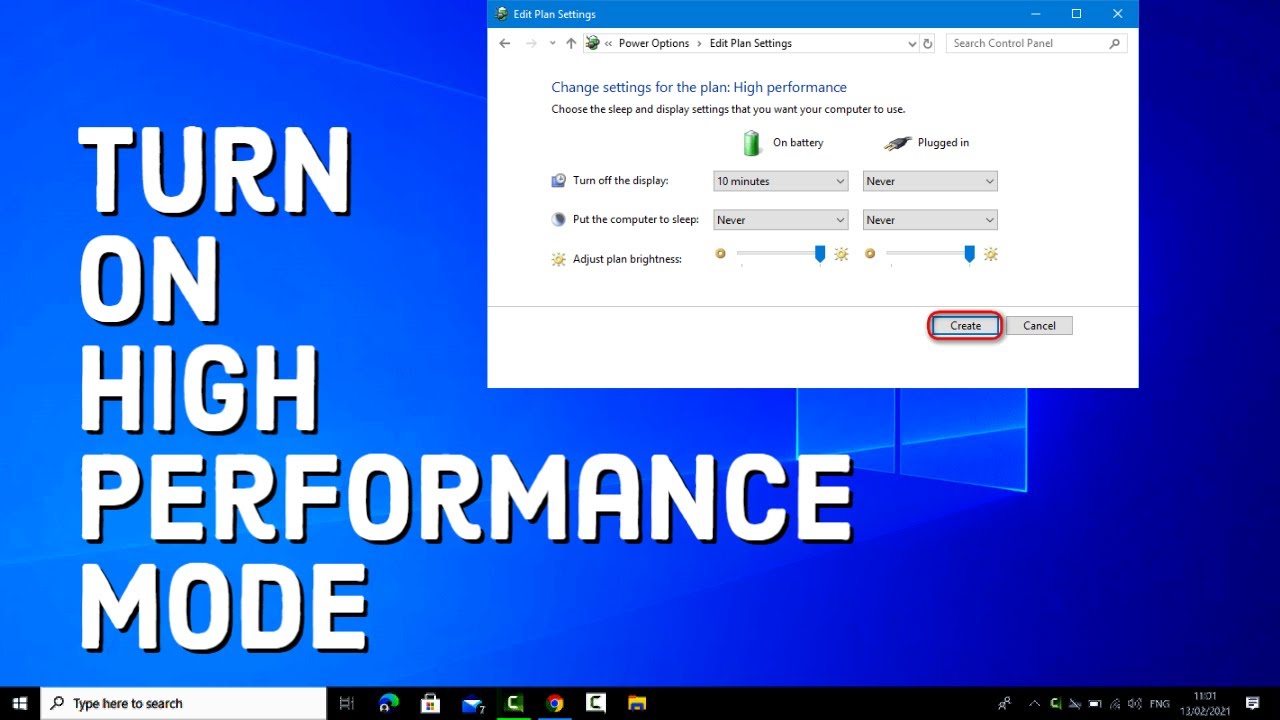
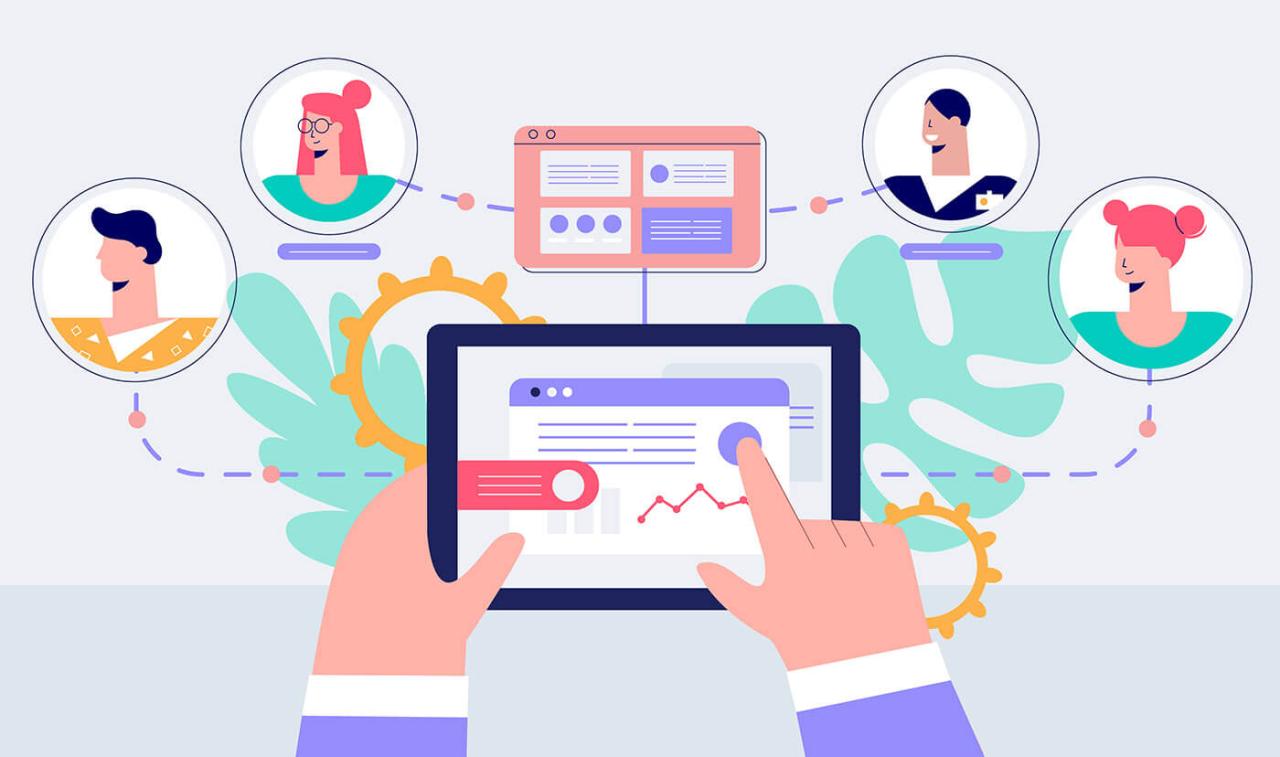








![7 Common Windows 10 Errors And How To Fix Them [2020] - TechDipper](https://windows12download.com/wp-content/uploads/2023/04/Windows-10-Errors-300x169.jpg)

Post Comment
You must be logged in to post a comment.