Fix “No Sound” Issue by Updating Audio Drivers: A Comprehensive Guide
Introduction
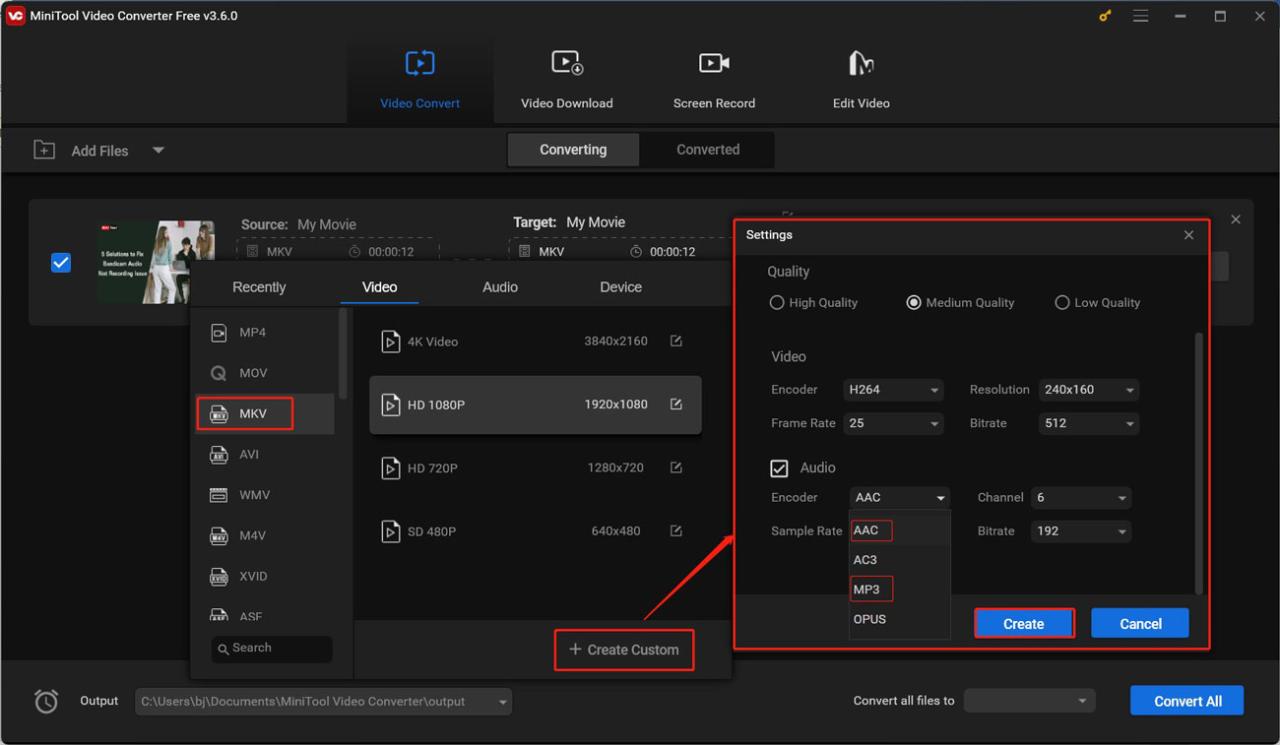
Imagine settling down to watch your favorite show or joining an important virtual meeting, only to realize there’s no sound coming from your device. Frustrating, right? The “no sound” issue is a common problem that can stem from outdated, corrupted, or missing audio drivers. Fortunately, updating your audio drivers is often the simplest and most effective solution.
In this guide, we’ll walk you through the steps to fix the “no sound” issue by updating your audio drivers. Whether you’re a tech novice or a seasoned pro, this article is packed with actionable insights, expert tips, and real-world examples to help you restore sound to your device. Let’s dive in!
Why Updating Audio Drivers Fixes the “No Sound” Issue
What Are Audio Drivers?
Audio drivers are software components that allow your operating system to communicate with your sound hardware. Without them, your computer or laptop won’t be able to produce sound.
Common Causes of the “No Sound” Problem
- Outdated Drivers: Over time, drivers become outdated and may not function properly with newer software updates.
- Corrupted Drivers: Malware, system crashes, or improper installations can corrupt audio drivers.
- Incompatible Drivers: Installing the wrong driver for your hardware can lead to sound issues.
- Hardware Changes: Upgrading your system or connecting new audio devices can cause conflicts.
The Role of Driver Updates
Updating audio drivers ensures compatibility with the latest software, fixes bugs, and enhances performance. According to a study by Driver Easy, 72% of sound-related issues are resolved by simply updating drivers.
How to Fix “No Sound” by Updating Audio Drivers
Step 1: Identify Your Audio Device
Before updating, you need to know the make and model of your sound card or audio device. Here’s how:
- Press Windows + X and select Device Manager.
- Expand the Sound, video, and game controllers
- Note down the name of your audio device (e.g., Realtek High Definition Audio).
Step 2: Download the Latest Audio Drivers
There are two ways to update your audio drivers:
Option 1: Update Drivers Manually
- Visit the manufacturer’s website (e.g., Realtek, Intel, or Dell).
- Navigate to the Support or Downloads
- Enter your device model and download the latest audio driver.
- Install the driver by following the on-screen instructions.
Option 2: Update Drivers Automatically
- Open Device Manager.
- Right-click your audio device and select Update driver.
- Choose Search automatically for drivers.
- Windows will search and install the latest driver for you.
Step 3: Restart Your Device
After updating, restart your computer to apply the changes. This ensures the new driver is fully integrated into your system.
Step 4: Test Your Sound
Play a video or audio file to check if the sound is working. If the issue persists, proceed to the troubleshooting section below.
Troubleshooting Tips if Updating Drivers Doesn’t Work
1. Check Your Audio Settings
- Ensure your device isn’t muted.
- Verify that the correct playback device is selected (right-click the sound icon in the taskbar and select Open Sound settings).
2. Run the Audio Troubleshooter
Windows has a built-in troubleshooter that can detect and fix sound issues:
- Go to Settings > Update & Security > Troubleshoot.
- Select Additional troubleshooters > Playing Audio.
- Follow the prompts to resolve the issue.
3. Reinstall Audio Drivers
If updating didn’t work, try uninstalling and reinstalling the driver:
- Open Device Manager.
- Right-click your audio device and select Uninstall device.
- Restart your computer, and Windows will automatically reinstall the driver.
4. Check for Windows Updates
Sometimes, sound issues are caused by outdated system files. Go to Settings > Update & Security > Windows Update and install any pending updates.
Real-World Examples and Expert Insights
Case Study: Fixing Sound Issues on a Dell Laptop
John, a freelance graphic designer, faced a “no sound” issue on his Dell Inspiron laptop. After trying basic fixes like checking cables and restarting the device, he decided to update his audio drivers. By visiting Dell’s support website and downloading the latest Realtek driver, he resolved the issue within minutes.
Expert Opinion
According to TechRadar, “Outdated drivers are one of the leading causes of hardware malfunctions. Regularly updating your drivers can prevent issues like no sound, poor performance, and system crashes.”
About Fixing “No Sound” by Updating Audio Drivers
1. How do I know if my audio drivers are outdated?
- Open Device Manager and check for a yellow exclamation mark next to your audio device. This indicates a driver issue.
2. Can I update audio drivers on a Mac?
- Yes, Mac users can update audio drivers by installing the latest macOS updates. Go to System Preferences > Software Update.
3. What if I can’t find the right driver for my device?
- Use a trusted driver update tool like Driver Booster or Snappy Driver Installer to automatically detect and install the correct driver.
4. Will updating audio drivers delete my files?
- No, updating drivers only affects the software that controls your hardware. Your personal files will remain intact.
5. How often should I update my audio drivers?
- It’s a good practice to check for driver updates every 3-6 months or whenever you encounter sound issues.
Conclusion
The “no sound” issue can be a major inconvenience, but it’s often easy to fix by updating your audio drivers. By following the steps outlined in this guide, you can restore sound to your device and prevent future issues. Remember, keeping your drivers up to date is key to maintaining optimal system performance.

With years of experience in technology and software, John leads our content strategy, ensuring high-quality and informative articles about Windows, system optimization, and software updates.


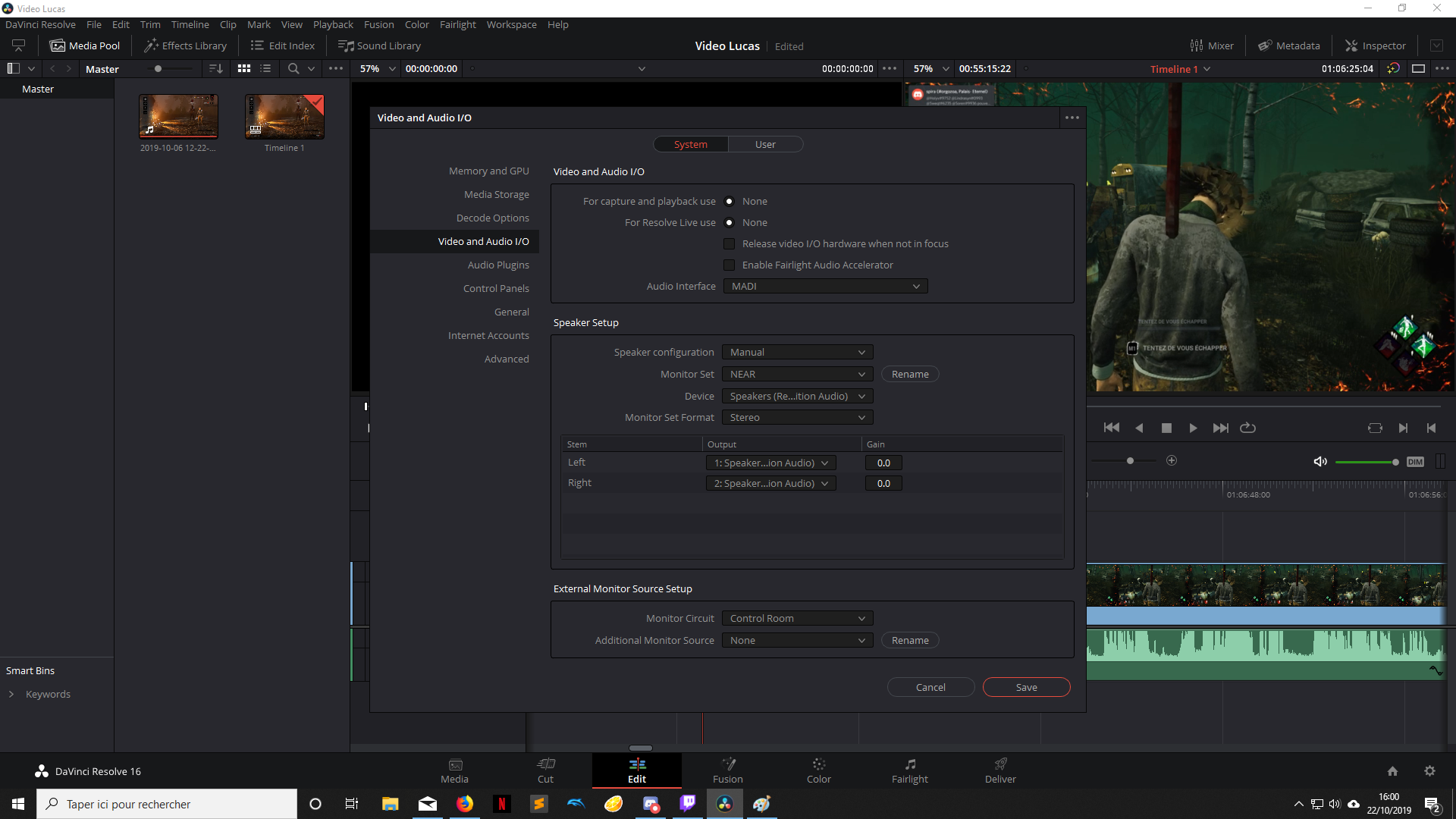
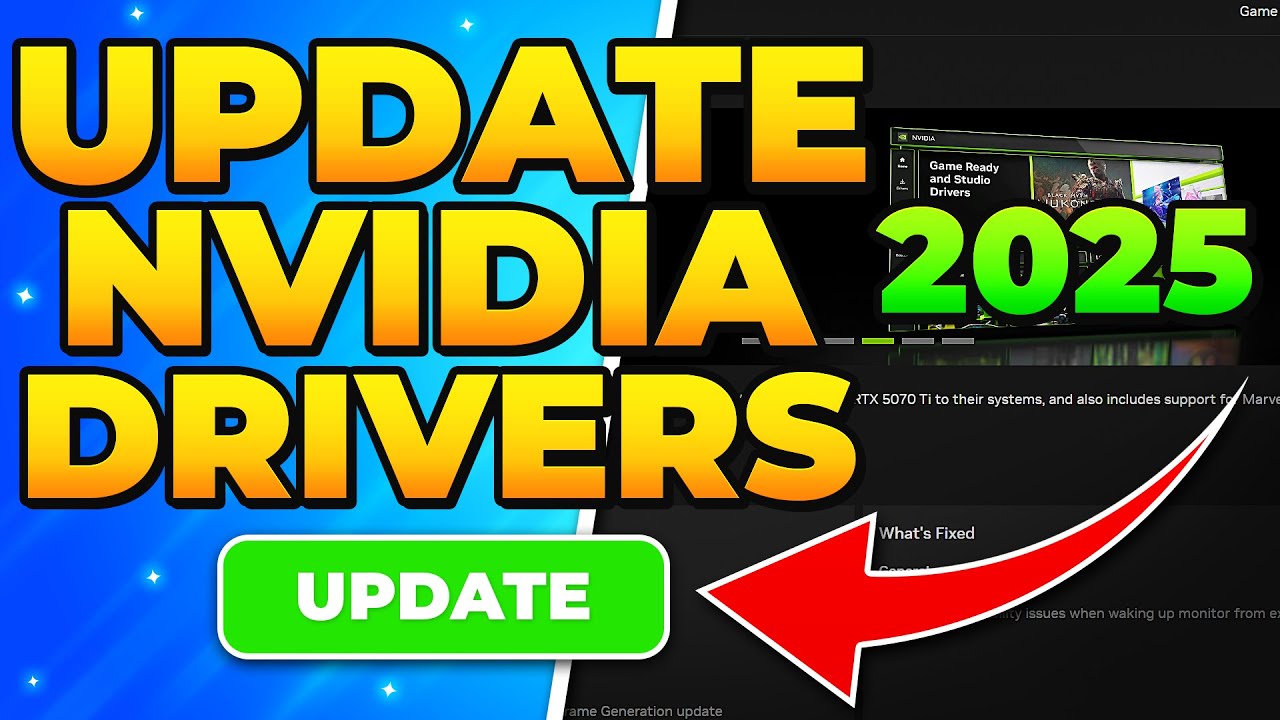

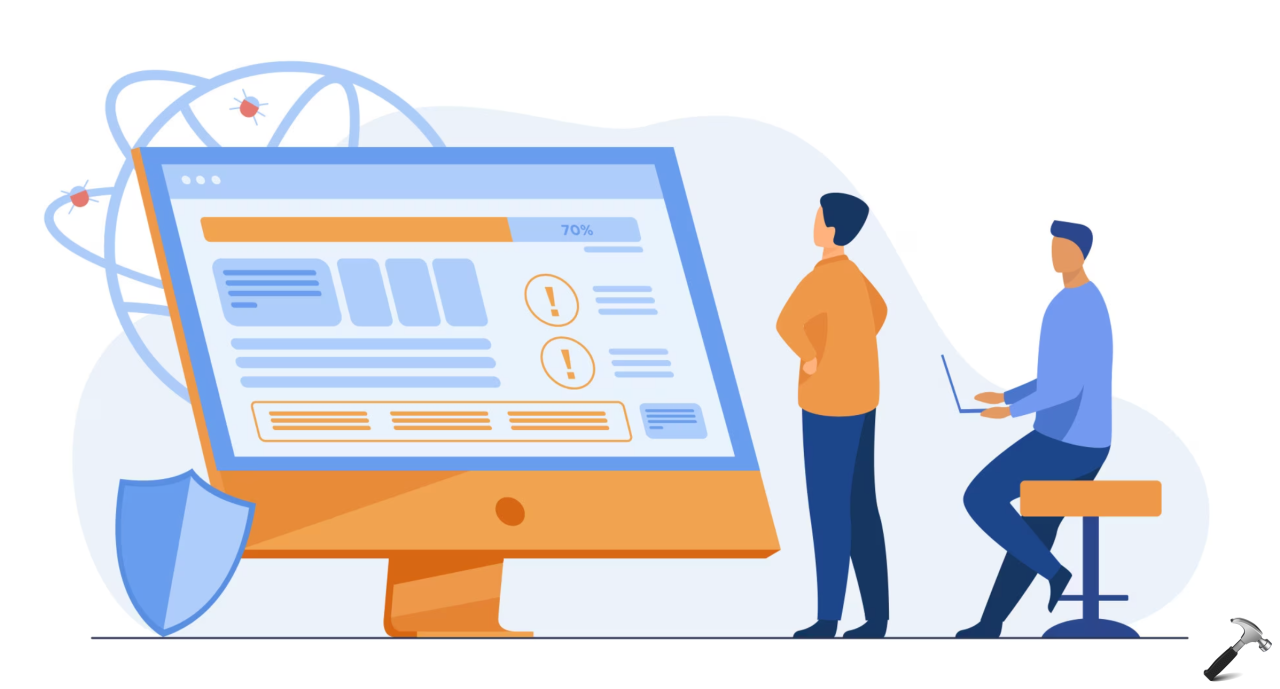








![7 Common Windows 10 Errors And How To Fix Them [2020] - TechDipper](https://windows12download.com/wp-content/uploads/2023/04/Windows-10-Errors-300x169.jpg)

Post Comment
You must be logged in to post a comment.