Hidden Features in the Latest Windows Insider Builds (2025 Edition)
Windows Insider Builds are like sneak previews of what’s to come in the Windows operating system—an experimental playground where Microsoft tests new features, UI changes, and performance upgrades before releasing them publicly. While many features get documented in official release notes, some updates fly under the radar. These “hidden features” are often quietly introduced, tested selectively, or buried within settings that most users rarely explore.
Whether you’re a power user, developer, or just someone curious about the future of Windows, knowing these hidden features can give you a head start in productivity and customization. Let’s take a closer look at some of the most compelling under-the-hood improvements in the latest Windows Insider Builds (as of mid-2025).
1. Advanced File Explorer Tabs Customization
Tabs in File Explorer have been around for a while, but recent Insider Builds have added hidden settings that offer greater control over tab behavior. Users can now:
-
Rearrange tabs across multiple windows
-
Rename tabs for better organization (right-click > Rename Tab)
-
Pin frequently used tabs to prevent accidental closure
You can enable some of these options via the Vivetool utility or third-party registry tweaks. It’s a quiet but meaningful quality-of-life improvement for multitaskers and coders who juggle multiple directories.
2. New Energy Saver Mode for Desktops
While laptops have always had power-saving modes, a new “Energy Saver” profile is rolling out for desktop PCs, particularly targeted at users running background apps or media centers.
This mode intelligently adjusts background tasks, reduces screen refresh rate when idle, and limits background telemetry without affecting foreground app performance.
It’s not visible by default—you need to access it through:
Settings > Power & Battery > Additional Power Settings > Energy Saver (Beta)
This feature is being A/B tested, so not all Insiders see it yet, but when enabled, it can significantly reduce power draw on powerful rigs.
3. Dynamic Lighting API and RGB Sync
Windows 11 Insider Builds now feature native support for Dynamic Lighting, allowing users to sync RGB lighting across supported keyboards, mice, and even PC cases—without third-party software like Razer Synapse or Corsair iCUE.
Found under:
Settings > Personalization > Dynamic Lighting
Features include:
-
Per-app lighting profiles
-
Ambient lighting mode (matches screen color output)
-
Sync across brands using the new Open RGB standard
It’s still in development, but already works with several major device manufacturers.
4. Taskbar App Grouping by Category
An experimental feature in the Taskbar now allows automatic grouping of open apps by category—Productivity, Media, Communication, etc.
This option, hidden under Taskbar behaviors, can be enabled with some tweaking and helps reduce clutter for those who keep dozens of windows open.
The system uses AI-based app classification and lets you expand/collapse categories like a drawer. This is particularly useful for large monitors or multitasking setups.
5. Enhanced Clipboard History with Media Support
Clipboard history (Win + V) has received a significant upgrade. In the latest Insider Builds, it can now store:
-
Images up to 2MB
-
Rich text formatting (fonts, bold/italic)
-
Screenshots captured via
Win + Shift + S -
Pinned snippets
Moreover, there’s an option to sync clipboard history across devices, even between your phone and PC, using the updated Phone Link integration.
This enhancement is a time-saver for writers, designers, and developers who frequently move data between tools.
6. Voice Access Macros
Voice Access has become a core accessibility feature in Windows 11, and Insider Builds now allow the creation of custom voice macros.
You can define voice commands like:
-
“Open Dev Tools” → Opens developer tools in your browser
-
“Start Coding” → Launches VS Code, opens a project folder
Macros can be created via a new GUI tool under:
Settings > Accessibility > Voice Access > Macros
This opens up powerful productivity automation, especially for users who prefer voice over keyboard shortcuts.
7. Dev Drive (Resilient File System for Developers)
Windows Insider Builds now support Dev Drives, a new feature using the ReFS (Resilient File System) tailored for developers.
Key benefits include:
-
Faster Git operations
-
Improved I/O for large repos and build environments
-
Better isolation of dev files from the main system
To create one, go to:
Settings > System > Storage > Advanced Storage Settings > Disks & Volumes > Create Dev Drive
It’s optimized for trusted developer workloads, so Microsoft Defender exclusions are easier to manage here too.
8. Widgets Board Enhancements
The Widgets Board has quietly evolved with features that aren’t fully advertised:
-
Full-screen widget view
-
Pin apps as widgets, including Notepad, Calendar, and Task Manager
-
AI-suggested widgets based on your activity and interests
You can also now group widgets into categories (Work, News, Fun) and resize them more granularly. The end result is a dashboard-like experience similar to macOS’s Launchpad or Android’s home screens.
9. Wi-Fi Network Isolation Profiles
For power users and IT professionals, a new hidden feature allows the creation of Wi-Fi isolation profiles for public and shared networks.
Found via Command Prompt with:
These profiles restrict device discovery, limit access to background syncing, and use stricter firewall rules—ideal for traveling professionals or security-conscious users.
10. Improved Windows Package Manager (winget)
While not visible to casual users, winget—Windows’ native package manager—has gotten stealthy updates:
-
Supports batch installs from JSON files
-
Improved auto-update scheduling
-
New commands:
winget pin,winget export,winget import -
Better dependency management for developer stacks
If you’re reinstalling Windows or setting up a new device, using winget to automate your software installs can save hours.
How to Unlock These Features
Some of these hidden features require tools like:
-
ViVeTool: A command-line utility to enable hidden Windows features
-
Registry Editor: Use with caution to toggle undocumented options
-
Group Policy Editor: For advanced system behavior customization
Always make backups before experimenting, and remember these features may be unstable since they’re part of pre-release builds.
Final Thoughts
The Windows Insider Program continues to serve as a forward-looking testbed, full of powerful features that often don’t make headlines. From File Explorer upgrades and voice automation to RGB lighting control and developer-friendly enhancements, these “hidden” features signal where Windows is headed: more personalized, more productive, and more integrated.
Whether you’re a developer optimizing build pipelines, a gamer fine-tuning visuals, or a daily user curious about what’s next, these subtle changes can make a big difference. If you’re not part of the Insider Program, these features may take months to reach you—so why not get a head start?
Just remember: with great power (and pre-release builds) comes great responsibility. Be prepared for bugs, and keep backups handy.

With years of experience in technology and software, John leads our content strategy, ensuring high-quality and informative articles about Windows, system optimization, and software updates.

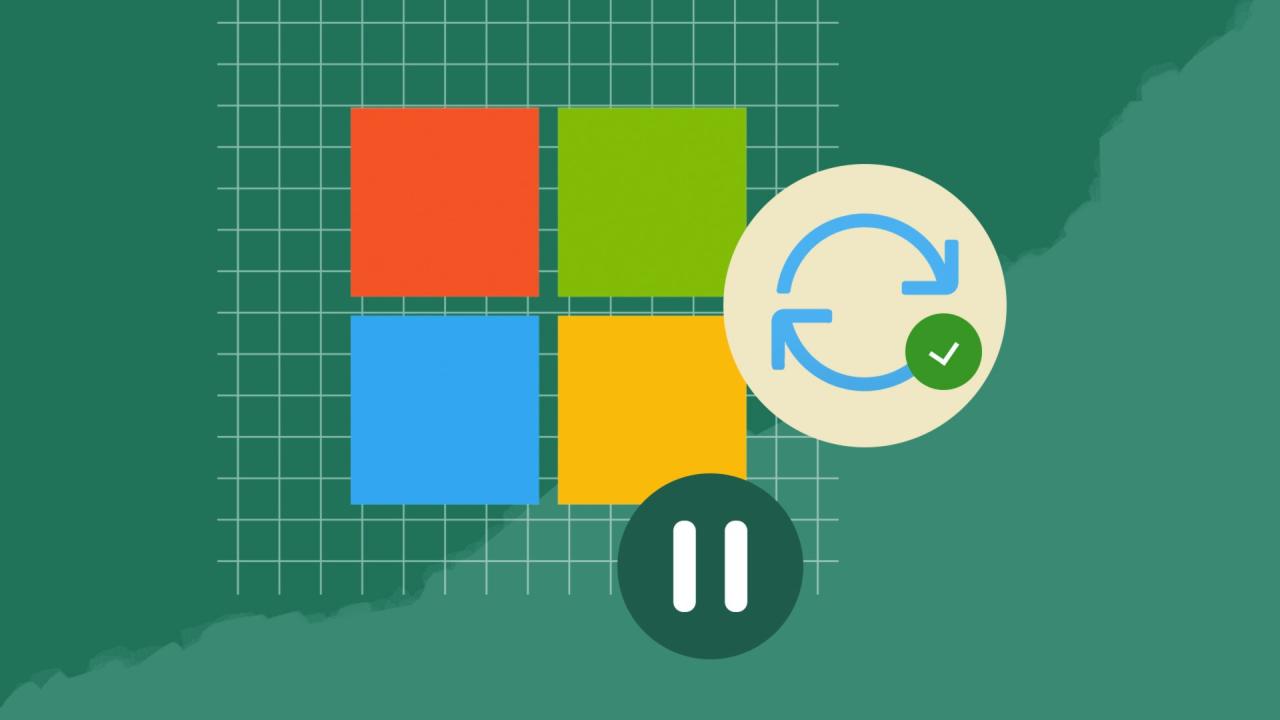
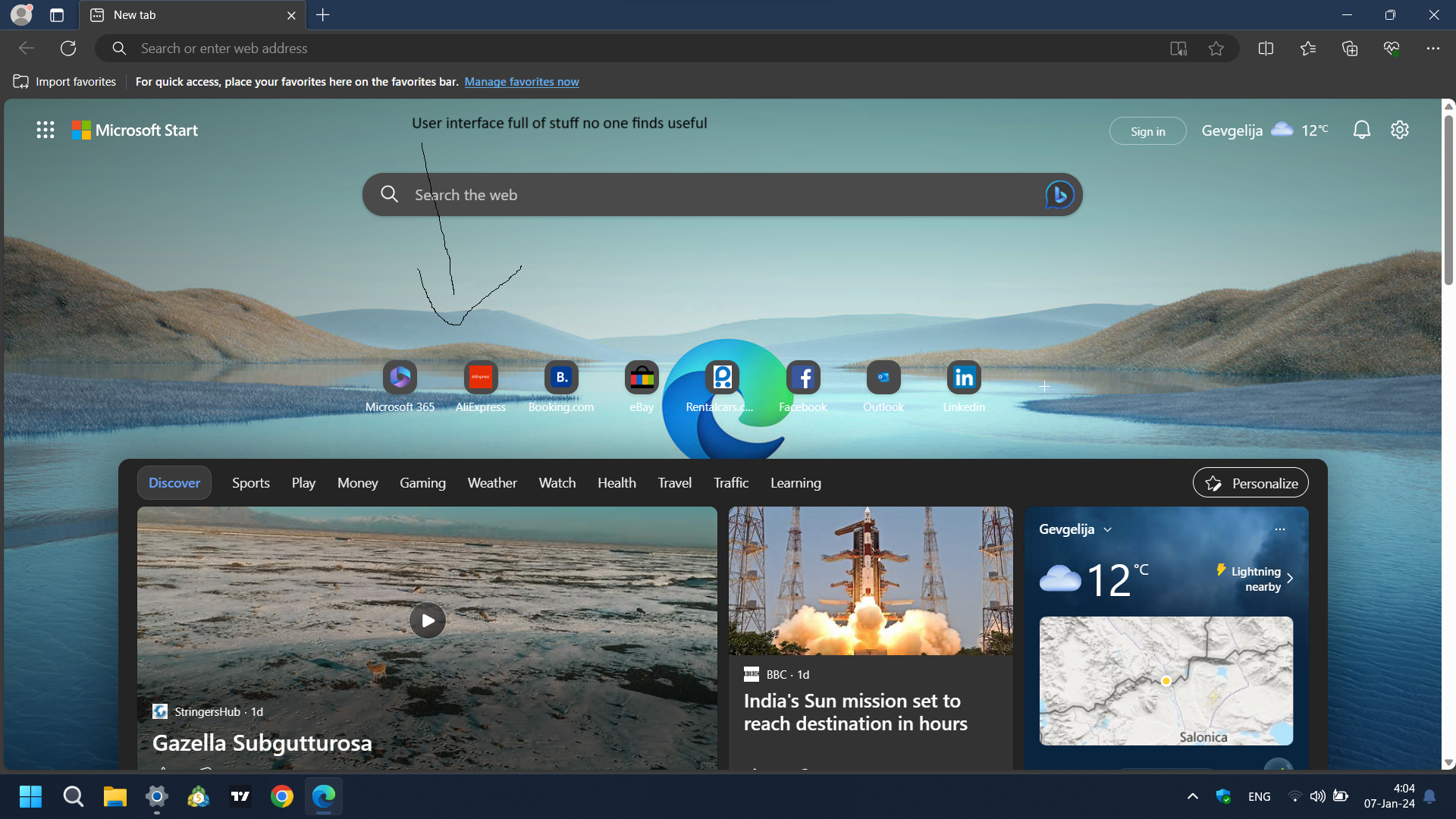
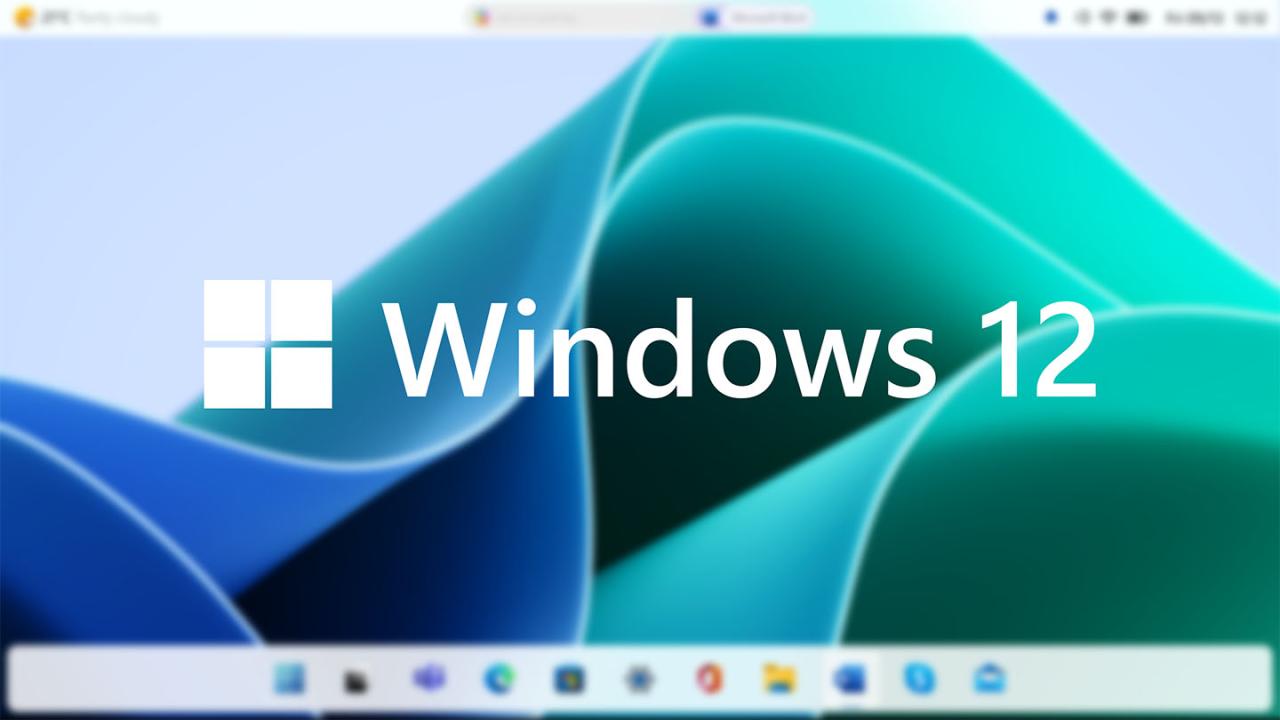








![7 Common Windows 10 Errors And How To Fix Them [2020] - TechDipper](https://windows12download.com/wp-content/uploads/2023/04/Windows-10-Errors-300x169.jpg)

Post Comment
You must be logged in to post a comment.