New Features in Microsoft Edge: Worth Using Now?
Microsoft Edge has come a long way since its days as Internet Explorer’s successor. Initially met with skepticism, Edge has quietly evolved into a serious competitor to Chrome, Firefox, and Safari. With Microsoft’s shift to the Chromium engine, Edge now offers compatibility with a broad range of web standards while adding its own unique touch through exclusive features.
In 2025, Edge has rolled out several new updates that aim to enhance productivity, security, and user experience. But the real question is—are these features actually useful, or just clutter? Let’s take a closer look at what’s new in Microsoft Edge and whether it’s worth switching or sticking with it.
1. Edge Copilot: Built-in AI Assistant
One of the most headline-grabbing features of Microsoft Edge in 2025 is its tight integration with Copilot, Microsoft’s AI-powered assistant. Copilot isn’t just a chatbot—it’s integrated into your browsing experience. Whether you’re drafting an email, summarizing a long webpage, or doing research, Copilot offers real-time assistance.
The assistant can generate text, provide summaries, compare data, and even help with coding or web searches. What sets it apart from traditional assistants is its contextual awareness. It understands the page you’re on and adapts its responses accordingly. This makes it extremely useful for students, researchers, and content creators.
2. Vertical Tabs and Tab Grouping Improvements
Edge’s vertical tabs were already a fan favorite, especially for multitaskers and those who frequently work with multiple tabs. The 2025 update enhances this feature by adding improved tab grouping, drag-and-drop support, and new customization options like color coding and saved tab sets.
You can now group tabs by project or context, name them, and restore them in later sessions. This is especially handy for users managing work and personal tasks side by side. It may not sound groundbreaking, but for day-to-day productivity, this is a game-changer.
3. Drop: Share Files Across Devices
Microsoft has introduced a new feature called Drop, which allows users to share files, notes, and links between devices directly through the Edge sidebar. It works across Windows, Android, and iOS, as long as you’re signed in with your Microsoft account.
This makes transferring files from your PC to your phone or tablet seamless—no need for email, cloud uploads, or USB drives. It also supports end-to-end encryption, ensuring that your data stays private. It’s not a brand-new idea, but its native integration into the browser is what makes it particularly convenient.
4. Enhanced Security and Website Controls
In a time when online privacy and cybersecurity are critical, Microsoft Edge is stepping up its security game. The browser now includes a SmartScreen filter that works in tandem with Defender, warning users about phishing sites and harmful downloads.
New features also allow users to manage site permissions more granularly. You can now control things like camera access, microphone use, clipboard permissions, and background sync on a per-site basis. There’s also improved password monitoring that alerts users to leaked credentials in real-time.
For users in regulated industries or privacy-sensitive environments, Microsoft Edge’s security tools are especially valuable.
5. Edge Workspaces: Collaboration in Real Time
Edge Workspaces is one of the standout productivity features added this year. It allows teams to create shared browsing environments where everyone can access the same set of tabs and websites. If you’re working on a group project or a shared research task, this eliminates the need to email links or sync bookmarks manually.
Every member of a Workspace can see updates in real-time, including new tabs opened or content changes. It’s a bit like Google Docs, but for browsing sessions. This can be incredibly useful for project managers, research teams, and remote workers.
6. Built-in Web Capture and Annotations
While screen capturing tools are nothing new, Edge has one of the best built-in options. The updated Web Capture feature lets users take full-page screenshots or select portions of a page. What’s more impressive is the annotation toolset that comes with it—highlighting, drawing, and commenting directly on the capture.
For teachers, content creators, and even casual users who want to mark up recipes or tutorials, this is a convenient and polished tool. It eliminates the need for third-party software in many cases.
7. Reading Mode and Immersive Reader Upgrades
Edge has long featured an Immersive Reader to simplify web pages for distraction-free reading, but the 2025 version adds more flexibility. You can now adjust fonts, spacing, background color, and even add a live translation overlay. There’s also support for natural-sounding voice readouts, which is helpful for accessibility.
Students, language learners, and avid readers will find this upgrade particularly valuable. It reduces eye strain, improves focus, and enhances comprehension—especially on content-heavy or ad-laden pages.
8. Battery Saver and Efficiency Mode
For laptop users, the new Battery Saver and Efficiency Mode in Edge make a noticeable difference. When enabled, the browser reduces resource usage by pausing inactive tabs, limiting background processes, and optimizing video playback.
The feature kicks in automatically when your battery drops below a certain percentage or can be set manually. Early benchmarks show up to 30 percent longer battery life during moderate use, which is a welcome improvement for users on the go.
9. Built-in VPN (Edge Secure Network)
Another privacy-focused addition is Edge’s built-in VPN service, known as the Secure Network. Powered by Cloudflare, this VPN offers a limited amount of free data per month and encrypts your traffic to protect you on public Wi-Fi.
While it’s not a replacement for full-featured VPN services, it’s more than enough for casual users who want extra privacy during browsing sessions. It’s also seamlessly integrated—just a toggle away in the browser’s settings.
10. AI-Powered Shopping Tools
Edge has been refining its shopping assistant tools, and in 2025, they’ve gotten even smarter. The browser now offers real-time coupon suggestions, price tracking, and historical price charts for many products. There’s even an AI-based price comparison tool that checks across various online retailers instantly.
For frequent online shoppers, these tools offer both savings and convenience. It reduces the need to install third-party extensions and makes Edge a more self-sufficient browsing platform.
Is Microsoft Edge Worth Using Now?
So, with all these improvements, is Microsoft Edge finally worth your time? The short answer is yes—especially if you’re a Windows user. The browser has matured into a versatile, powerful, and privacy-conscious tool that integrates deeply with Microsoft services without feeling overbearing.
While Chrome still dominates the market in terms of sheer user base, Edge offers a more efficient experience with lower RAM usage, better battery life on laptops, and many useful built-in tools. It’s particularly attractive for users who care about productivity and security.
However, Edge may not be for everyone. If you’re heavily tied into Google services or are used to certain Chrome-exclusive extensions, switching may not be as seamless. But for most users, especially those on Windows 11, Microsoft Edge is a serious contender worth trying.

Conclusion
Microsoft Edge in 2025 is not just a Chrome clone—it has grown into a browser with a distinct identity, packed with thoughtful, user-focused features. Whether you’re a student, a professional, or a casual user, there’s something here that can streamline your digital experience.
From AI integration and collaboration tools to enhanced privacy and battery-saving features, Microsoft Edge continues to evolve. If you haven’t given it a try recently, now might be the perfect time to see what it has to offer.

With years of experience in technology and software, John leads our content strategy, ensuring high-quality and informative articles about Windows, system optimization, and software updates.
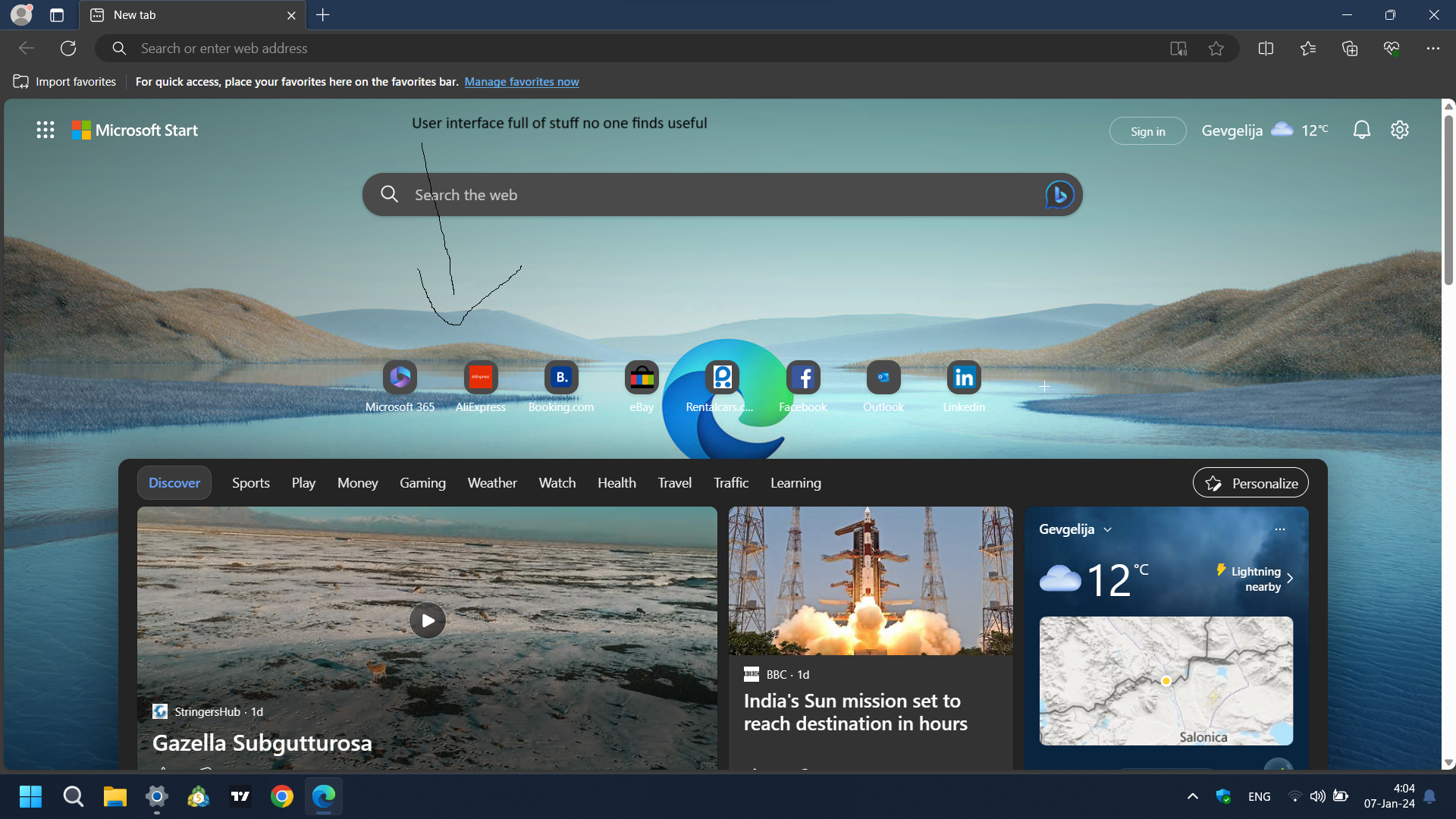

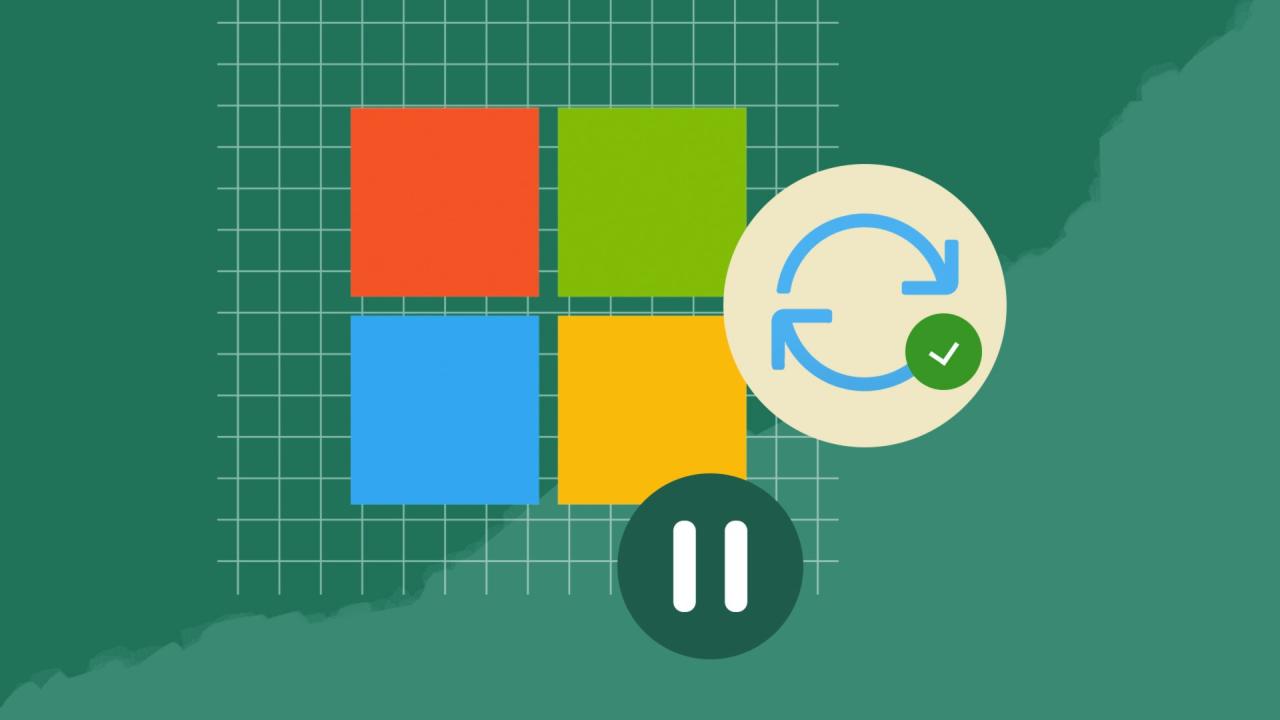
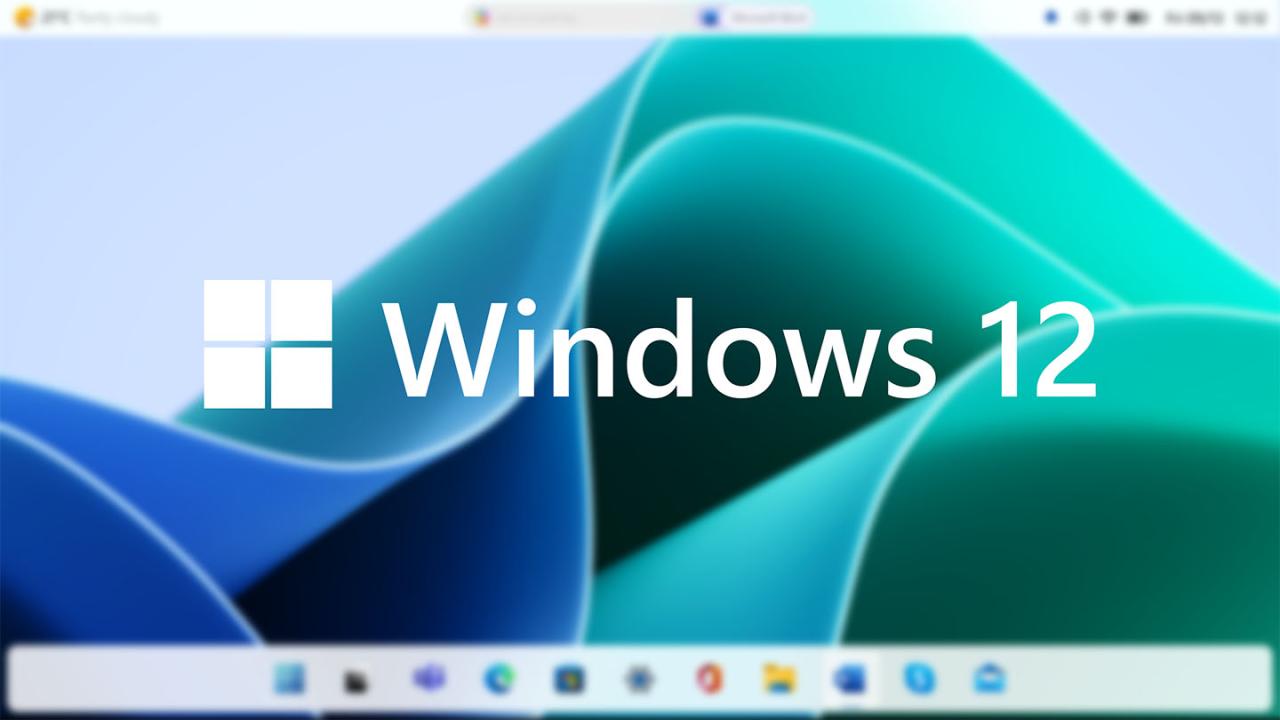








![7 Common Windows 10 Errors And How To Fix Them [2020] - TechDipper](https://windows12download.com/wp-content/uploads/2023/04/Windows-10-Errors-300x169.jpg)

Post Comment
You must be logged in to post a comment.