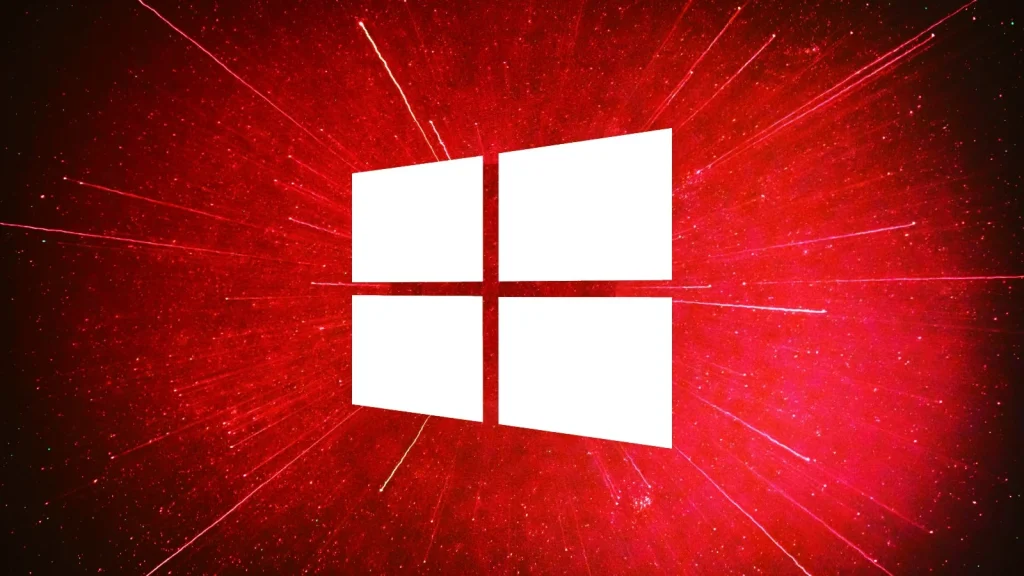Introduction
Driver updates are essential for keeping your hardware and software running smoothly. However, not all updates are created equal. Sometimes, a faulty driver update can cause system crashes, performance issues, or even hardware malfunctions. If you’ve recently updated a driver and noticed problems, don’t panic—rolling back the update is often a straightforward solution.
In this guide, we’ll walk you through how to roll back a faulty driver update, why it happens, and how to prevent future issues. Whether you’re a tech novice or an experienced user, this article will provide actionable insights to help you troubleshoot like a pro.
Why Do Faulty Driver Updates Happen?
Before diving into the solution, it’s important to understand why faulty driver updates occur. Here are some common reasons:
- Incompatibility: The driver may not be compatible with your specific hardware or operating system.
- Bugs: Software bugs in the driver can cause instability or crashes.
- Corrupted Files: The update files may have been corrupted during download or installation.
- Third-Party Software: Some third-party applications can interfere with driver functionality.
According to a 2022 survey by Driver Support, nearly 30% of users reported experiencing issues after updating drivers, highlighting the prevalence of this problem.
How to Roll Back a Faulty Driver Update
Rolling back a driver update is a simple process that can save you hours of frustration. Follow these steps to restore your system to its previous state:
Step 1: Identify the Problematic Driver
Before rolling back, confirm which driver is causing the issue. Common symptoms include:
- Blue screen errors
- Device malfunctions (e.g., printer not working)
- Sudden drops in performance
You can check the Device Manager on Windows to identify problematic drivers. Look for devices with a yellow exclamation mark, which indicates an issue.
Step 2: Open Device Manager
- Press Windows + X and select Device Manager from the menu.
- Locate the device with the faulty driver.
Step 3: Roll Back the Driver
- Right-click the device and select Properties.
- Go to the Driver
- Click Roll Back Driver.
- Follow the on-screen instructions to complete the process.
If the Roll Back Driver option is grayed out, it means Windows doesn’t have a previous version of the driver saved. In this case, you’ll need to manually install an older version (more on this later).
Step 4: Restart Your Computer
After rolling back the driver, restart your computer to apply the changes. Check if the issue is resolved.
What If Rolling Back Isn’t an Option?
Sometimes, the Roll Back Driver option may not be available. Don’t worry—there are other ways to fix the problem:
Option 1: Manually Install an Older Driver
- Visit the manufacturer’s website (e.g., NVIDIA, Intel, or AMD).
- Download an older, stable version of the driver.
- Uninstall the current driver via Device Manager.
- Install the older driver manually.
Option 2: Use System Restore
If rolling back the driver doesn’t work, you can use System Restore to revert your entire system to a previous state:
- Type System Restore in the Windows search bar and open it.
- Select a restore point from before the driver update.
- Follow the prompts to restore your system.
Expert Tips to Avoid Faulty Driver Updates
Prevention is always better than cure. Here are some expert-recommended tips to avoid faulty driver updates:
- Backup Your System Regularly: Use tools like Windows Backup or third-party software to create system backups.
- Download Drivers from Official Sources: Avoid third-party websites that may host outdated or malicious drivers.
- Read Release Notes: Before updating, check the release notes for known issues or compatibility requirements.
- Use Driver Update Tools: Tools like Driver Booster or Snappy Driver Installer can help you find and install the right drivers.
Real-World Example: A Gamer’s Experience
John, an avid gamer, recently updated his NVIDIA graphics driver to improve performance in his favorite game. However, after the update, his system started crashing during gameplay. Frustrated, he decided to roll back the driver.
“I followed the steps in Device Manager, and within minutes, my system was back to normal,” John shared. “Now, I always check forums and user reviews before updating my drivers.”
This example highlights the importance of being cautious with driver updates and knowing how to fix issues when they arise.
Question/Answer
1. Can rolling back a driver cause data loss?
No, rolling back a driver only affects the driver software, not your personal files. However, it’s always a good idea to back up your data regularly.
2. How do I know if a driver update is faulty?
Common signs include system crashes, device malfunctions, or performance issues after the update.
3. What if I can’t find an older driver version?
You can contact the device manufacturer’s support team for assistance or search for the driver on trusted forums.
4. Is it safe to use third-party driver update tools?
Yes, but only if you use reputable tools like Driver Booster or Snappy Driver Installer. Always download from official websites.
5. How often should I update my drivers?
Update drivers only when necessary, such as when you encounter issues or when a new update offers significant improvements.
Conclusion
Rolling back a faulty driver update is a simple yet powerful troubleshooting step that can save you from headaches and system instability. By following the steps outlined in this guide, you can quickly restore your system to its previous state and avoid future issues.
Remember, prevention is key. Always download drivers from official sources, read release notes, and back up your system regularly. With these best practices, you’ll keep your system running smoothly and avoid the pitfalls of faulty driver updates.
With years of experience in technology and software, John leads our content strategy, ensuring high-quality and informative articles about Windows, system optimization, and software updates.