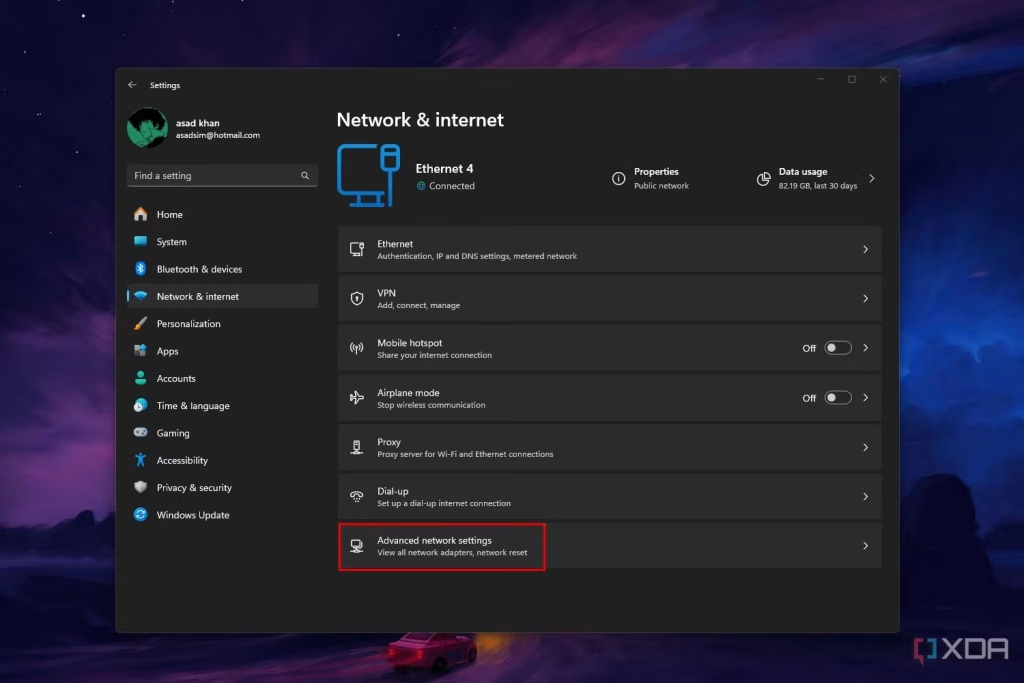Introduction
Imagine this: You’re in the middle of an important video call, and suddenly, your internet connection drops. You check your Wi-Fi, but your computer can’t detect any networks. The culprit? Missing or outdated network drivers.
Network drivers are essential software that allows your computer to communicate with your network adapter. Without them, you’re left stranded offline. But don’t worry—finding and installing missing network drivers is easier than you think.
In this guide, we’ll walk you through the process step by step, share expert tips, and provide actionable insights to help you resolve network driver issues quickly. Whether you’re a tech novice or a seasoned pro, this article has something for everyone.
Why Are Network Drivers Important?
Before diving into the solution, let’s understand the problem. Network drivers act as a bridge between your operating system and your network hardware (like Wi-Fi adapters or Ethernet cards). When these drivers are missing, outdated, or corrupted, your computer can’t connect to the internet or local networks.
Real-World Example:
Sarah, a freelance graphic designer, lost her internet connection right before a client deadline. After hours of troubleshooting, she discovered her network driver was outdated. A quick update saved her project—and her sanity.
How to Find Missing Network Drivers
1. Check Device Manager
The Device Manager is your first stop for identifying missing drivers. Here’s how:
- Press Windows + X and select Device Manager.
- Expand the Network Adapters
- Look for a yellow exclamation mark or an unknown device. This indicates a missing or problematic driver.
2. Identify Your Network Adapter
If the driver is missing, you’ll need to know your network adapter’s model. Here’s how:
- Right-click the unknown device and select Properties.
- Go to the Details tab and select Hardware Ids from the dropdown menu.
- Note down the hardware ID (e.g., VEN_8086&DEV_15BE).
3. Search for Drivers Online
Use the hardware ID to search for the correct driver. Visit the manufacturer’s website (e.g., Intel, Realtek, or Broadcom) and download the latest driver for your adapter.
How to Install Missing Network Drivers
1. Manual Installation
Once you’ve downloaded the driver:
- Open the downloaded file and follow the on-screen instructions.
- Restart your computer to apply the changes.
2. Automatic Installation via Windows Update
Windows often provides generic drivers through Windows Update. Here’s how to check:
- Go to Settings > Update & Security > Windows Update.
- Click Check for updates.
- If a driver update is available, Windows will install it automatically.
3. Use Driver Update Tools
For a hassle-free experience, consider using trusted driver update tools like Driver Booster or Snappy Driver Installer. These tools scan your system and install the correct drivers automatically.
Expert Tips for Managing Network Drivers
1. Keep Drivers Updated
Outdated drivers are a common cause of connectivity issues. Regularly check for updates to ensure optimal performance.
2. Backup Your Drivers
Before updating or reinstalling drivers, create a backup. Tools like Double Driver can help you save a copy of your current drivers.
3. Avoid Third-Party Websites
Always download drivers from the manufacturer’s official website. Third-party sites may offer outdated or malicious software.
Common Mistakes to Avoid
- Ignoring System Restore Points: Always create a restore point before making changes to your system.
- Using Incompatible Drivers: Installing the wrong driver can cause further issues. Double-check compatibility before proceeding.
- Skipping Restarts: Restarting your computer ensures the new driver is properly installed.
Real-World Statistics
- According to a 2022 survey by Statista, 35% of PC users reported driver-related issues as a common cause of system crashes.
- A study by Driver Easy found that 60% of users experienced improved system performance after updating their drivers.
Conclusion
Missing network drivers can be frustrating, but they’re not the end of the world. With the right tools and knowledge, you can quickly identify and install the correct drivers, restoring your internet connection in no time.
Remember, keeping your drivers updated is key to avoiding future issues. Whether you choose to update manually or use automated tools, the process is straightforward and well worth the effort.
So, the next time you’re faced with a connectivity problem, don’t panic—follow this guide and get back online with confidence.
Questions
1. How do I know if my network driver is missing?
If your computer can’t detect any Wi-Fi networks or Ethernet connections, or if you see a yellow exclamation mark in Device Manager, your network driver is likely missing.
2. Can I use my computer without network drivers?
Without network drivers, you won’t be able to connect to the internet or local networks. However, you can still use offline applications.
3. How often should I update my network drivers?
It’s a good practice to check for updates every 3-6 months or whenever you experience connectivity issues.
4. What if I can’t find the correct driver?
If you’re unable to locate the correct driver, contact the manufacturer’s support team for assistance.
5. Are driver update tools safe to use?
Yes, as long as you use reputable tools like Driver Booster or Snappy Driver Installer. Avoid downloading drivers from untrusted sources.
With years of experience in technology and software, John leads our content strategy, ensuring high-quality and informative articles about Windows, system optimization, and software updates.