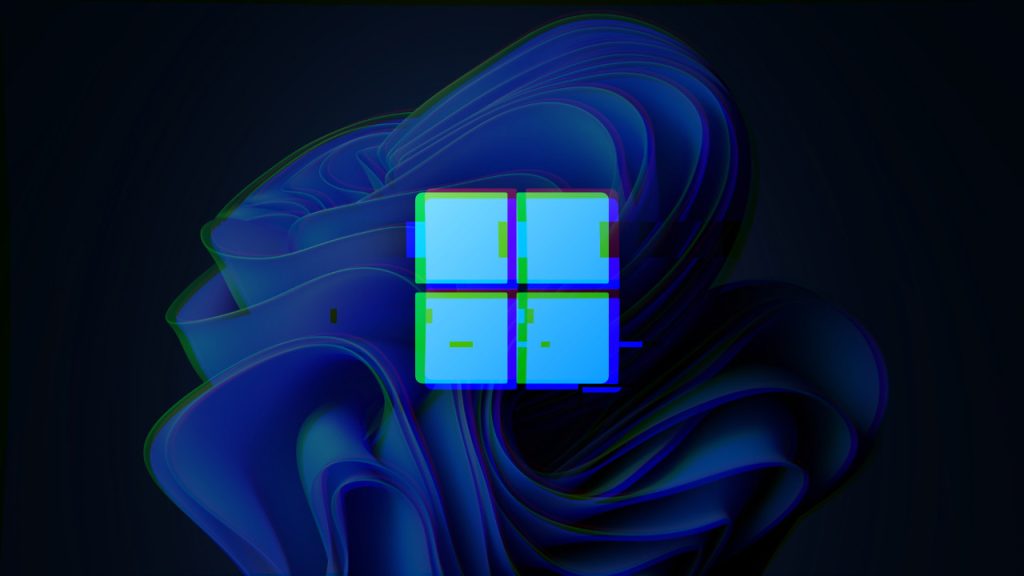Windows 11 is a powerful operating system designed to enhance productivity and user experience. However, like any software, it’s not immune to issues. One of the most frustrating problems users face is Windows 11 freezing or crashing. If you’ve encountered this issue, you’re not alone. In this article, we’ll explore the common causes of Windows 11 freezing or crashing and provide actionable fixes to help you resolve the problem.
Whether you’re a casual user or a tech enthusiast, this guide is designed to help you troubleshoot and fix the issue effectively. Let’s dive in!
Why Does Windows 11 Freeze or Crash?
Before jumping into fixes, it’s essential to understand the root causes of Windows 11 freezing or crashing. Here are some common culprits:
- Outdated Drivers: Incompatible or outdated drivers can cause system instability.
- Insufficient RAM or Storage: Running too many applications or low disk space can overwhelm your system.
- Software Conflicts: Third-party apps or incompatible software can lead to crashes.
- Overheating: Poor ventilation or excessive system load can cause your PC to overheat and freeze.
- Corrupted System Files: Damaged or missing system files can disrupt normal operations.
- Windows Updates: Sometimes, incomplete or faulty updates can cause issues.
Understanding these causes will help you pinpoint the problem and apply the right fix.
How to Fix Windows 11 Freezing or Crashing
1. Update Windows and Drivers
Keeping your system and drivers up to date is crucial for stability.
- Update Windows:
- Go to Settings > Windows Update > Check for Updates.
- Install any pending updates and restart your PC.
- Update Drivers:
- Press Windows + X and select Device Manager.
- Look for devices with a yellow exclamation mark, right-click, and select Update Driver.
- Alternatively, visit your hardware manufacturer’s website to download the latest drivers.
Pro Tip: Outdated graphics drivers are a common cause of crashes, especially for gamers.
2. Check for Overheating
Overheating can cause your system to freeze or crash. Here’s how to address it:
- Ensure your PC has proper ventilation.
- Clean dust from fans and vents using compressed air.
- Use a cooling pad for laptops.
- Monitor your system’s temperature using tools like HWMonitor or Core Temp.
Real-World Example: A user reported frequent crashes while gaming. After cleaning their PC’s fans and updating their GPU drivers, the issue was resolved.
3. Run System File Checker (SFC)
Corrupted system files can cause crashes. Use the built-in System File Checker tool to repair them:
- Open Command Prompt as an administrator.
- Type sfc /scannow and press Enter.
- Wait for the process to complete and restart your PC.
4. Free Up Disk Space
Insufficient storage can slow down your system and cause crashes.
- Delete unnecessary files or programs.
- Use Disk Cleanup to remove temporary files.
- Move large files to an external drive or cloud storage.
Stat Alert: According to Microsoft, your system should have at least 20% free disk space for optimal performance.
5. Disable Startup Programs
Too many startup programs can overwhelm your system.
- Press Ctrl + Shift + Esc to open Task Manager.
- Go to the Startup tab and disable unnecessary programs.
- Restart your PC and check if the issue persists.
6. Perform a Clean Boot
A clean boot helps identify software conflicts.
- Press Windows + R, type msconfig, and press Enter.
- Go to the Services tab, check Hide all Microsoft services, and click Disable all.
- Navigate to the Startup tab and open Task Manager. Disable all startup items.
- Restart your PC and enable services/startup items one by one to identify the culprit.
7. Check for Malware
Malware can cause system instability.
- Use Windows Security or a trusted antivirus program to scan your system.
- Remove any detected threats and restart your PC.
8. Reset or Reinstall Windows 11
If all else fails, consider resetting or reinstalling Windows 11.
- Go to Settings > System > Recovery.
- Choose Reset this PC and follow the on-screen instructions.
Expert Opinion: Reinstalling Windows should be a last resort, as it involves backing up and restoring your data.
Preventative Measures to Avoid Future Crashes
- Regularly update Windows and drivers.
- Keep your system clean and well-ventilated.
- Avoid installing untrusted software.
- Use a reliable antivirus program.
- Monitor system performance using tools like Task Manager or Resource Monitor.
About Windows 11 Freezing or Crashing
1. Why does Windows 11 keep freezing?
Windows 11 may freeze due to outdated drivers, insufficient RAM, overheating, or software conflicts.
2. How do I stop Windows 11 from crashing?
Update your system and drivers, free up disk space, and check for overheating. If the issue persists, perform a clean boot or reset Windows.
3. Can overheating cause Windows 11 to crash?
Yes, overheating can cause your system to freeze or crash. Ensure proper ventilation and clean your PC regularly.
4. Is it safe to reinstall Windows 11?
Yes, but back up your data first. Reinstalling Windows can resolve persistent issues but should be a last resort.
5. How do I check for corrupted system files?
Run the System File Checker tool by typing sfc /scannow in Command Prompt.
Conclusion
Windows 11 freezing or crashing can be frustrating, but with the right approach, you can resolve the issue and get back to enjoying a seamless experience. By following the steps outlined in this guide, you’ll be able to troubleshoot and fix the problem effectively.
Remember, regular maintenance and updates are key to preventing future issues. If you’ve tried all the fixes and the problem persists, consider reaching out to a professional for further assistance.
With years of experience in technology and software, John leads our content strategy, ensuring high-quality and informative articles about Windows, system optimization, and software updates.