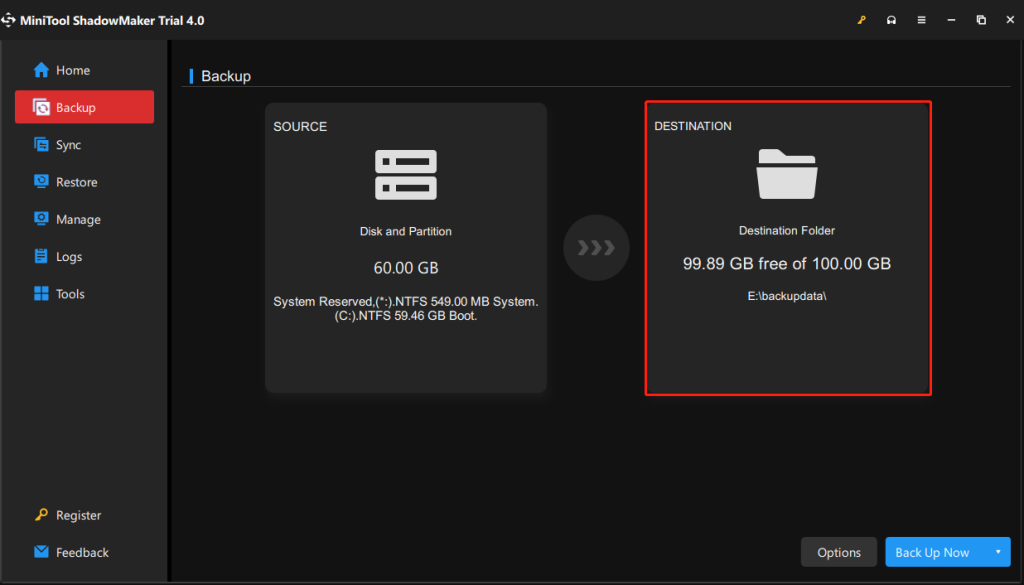Introduction
Is your Windows PC running slow, crashing frequently, or plagued by annoying errors? Resetting your Windows operating system can breathe new life into your computer, but the thought of losing important files can be daunting. The good news? You don’t have to lose your data!
In this guide, we’ll walk you through how to reset Windows without losing files, ensuring your documents, photos, and other personal data remain intact. Whether you’re a tech novice or a seasoned user, this step-by-step tutorial will help you refresh your PC with confidence.
Why Reset Windows?
Resetting Windows is like giving your computer a fresh start. It’s a powerful troubleshooting tool that can resolve performance issues, remove malware, and fix system errors. According to a 2023 survey by Statista, 35% of Windows users reported performance issues as their top concern, making resetting a popular solution.
However, many users avoid resetting their PCs because they fear losing their files. Thankfully, Windows offers a built-in feature that allows you to reset your system while keeping your personal data safe.
How to Reset Windows Without Losing Files
Step 1: Back Up Your Data (Just in Case)
Before you proceed, it’s always a good idea to back up your important files. While the reset process is designed to preserve your data, unexpected issues can occur. Use an external hard drive, USB, or cloud storage like Google Drive or OneDrive to create a backup.
Pro Tip: Use Windows’ built-in File History or Backup and Restore tool for a seamless backup process.
Step 2: Access the Reset Option
- Open Settings: Press Windows + I to open the Settings menu.
- Navigate to Update & Security: Click on “Update & Security” from the list of options.
- Select Recovery: In the left-hand menu, choose “Recovery.”
Here, you’ll see the Reset this PC option. Click “Get started” to proceed.
Step 3: Choose “Keep My Files”
When prompted, select the “Keep my files” option. This ensures that your personal files, such as documents, photos, and downloads, remain untouched.
Note: This option will remove installed apps and drivers, so make a list of the programs you’ll need to reinstall later.
Step 4: Follow the On-Screen Instructions
Windows will guide you through the reset process. Your PC may restart several times, so be patient. The entire process can take anywhere from 20 minutes to a few hours, depending on your system’s speed and the amount of data being processed.
Step 5: Reinstall Apps and Drivers
Once the reset is complete, you’ll need to reinstall any apps or drivers that were removed during the process. Visit the official websites of your software providers to download the latest versions.
Real-World Example: A User’s Success Story
Sarah, a freelance graphic designer, was struggling with a sluggish PC that kept crashing during important projects. After trying various troubleshooting methods, she decided to reset her Windows 10 PC using the “Keep my files” option.
“I was nervous about losing my design files, but the process was surprisingly smooth,” Sarah shared. “My PC runs like new now, and I didn’t lose a single file!”
Expert Tips for a Smooth Reset
- Check for Updates: Before resetting, ensure your Windows OS is up to date. This can prevent compatibility issues during the reset process.
- Use a Stable Power Source: If you’re using a laptop, plug it in to avoid interruptions caused by a dead battery.
- Create a Recovery Drive: For added security, create a Windows recovery drive on a USB stick. This can help you troubleshoot if something goes wrong.
Common Mistakes to Avoid
- Skipping the Backup: Always back up your files, even if you’re using the “Keep my files” option.
- Interrupting the Process: Avoid turning off your PC during the reset, as this can cause system corruption.
- Ignoring Driver Updates: After resetting, make sure to update your drivers to avoid performance issues.
About Resetting Windows Without Losing Files
1. Will resetting Windows remove viruses?
Yes, resetting Windows can remove most viruses and malware. However, for persistent threats, consider using a dedicated antivirus program.
2. Can I reset Windows without a password?
Yes, you can reset Windows without a password by using a Windows installation USB or the “Reset this PC” option from the login screen.
3. What’s the difference between “Keep my files” and “Remove everything”?
- Keep my files: Preserves personal files but removes apps and settings.
- Remove everything: Erases all files, apps, and settings, restoring the PC to its factory state.
4. How often should I reset my Windows PC?
There’s no set rule, but resetting your PC once a year can help maintain optimal performance.
5. Can I undo a Windows reset?
No, once you reset your PC, the process cannot be undone. Make sure to back up your data before proceeding.
Conclusion
Resetting Windows without losing files is a simple yet powerful way to troubleshoot performance issues and give your PC a fresh start. By following the steps outlined in this guide, you can confidently reset your system while keeping your personal data safe.
Remember, preparation is key. Back up your files, follow the instructions carefully, and avoid common mistakes to ensure a smooth reset process. Whether you’re dealing with a slow computer or persistent errors, this method can help you get back on track without the stress of data loss.
So, what are you waiting for? Give your PC the refresh it deserves!
With years of experience in technology and software, John leads our content strategy, ensuring high-quality and informative articles about Windows, system optimization, and software updates.