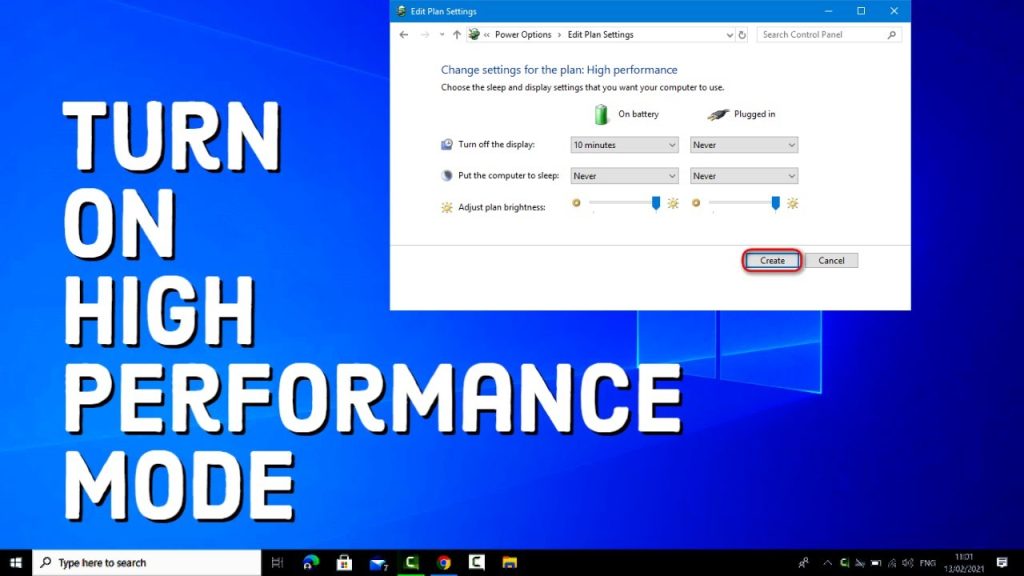In today’s fast-paced world, a sluggish PC can be more than just frustrating—it can cost you time, productivity, and even creativity. Whether you’re a student, gamer, content creator, or remote worker, having a Windows machine that runs at peak performance is essential. The good news? You don’t need to be an IT expert to speed up your PC.
With a few practical tweaks and habits, you can make your Windows system run faster, smoother, and more efficiently. Here’s how to get started.
1. Disable Startup Programs
One of the main reasons your PC takes forever to boot up is the number of programs launching automatically when Windows starts. Many apps sneak into your startup list without asking.
How to fix it:
-
Press
Ctrl + Shift + Escto open Task Manager -
Go to the Startup tab
-
Disable programs you don’t need at startup (e.g., Spotify, Skype, Adobe Updater)
Stick to essential programs only, like your antivirus software.
2. Uninstall Bloatware and Unused Apps
Over time, your system accumulates software you rarely use—known as bloatware. These apps eat up storage space and can run background processes, slowing everything down.
Steps:
-
Go to Settings > Apps > Installed apps
-
Sort by size or installation date
-
Uninstall anything unnecessary or outdated
You can also use third-party tools like Revo Uninstaller or Bulk Crap Uninstaller to remove stubborn apps.
3. Keep Windows and Drivers Updated
Microsoft regularly pushes out updates that improve system performance, stability, and security. The same goes for hardware drivers.
To check for Windows updates:
-
Open Settings > Windows Update
-
Click Check for updates
To update drivers:
-
Open Device Manager
-
Right-click on the hardware (e.g., display adapter) and select Update driver
Alternatively, use tools like Driver Booster or Snappy Driver Installer for automated updates.
4. Switch to a Solid-State Drive (SSD)
If your PC still runs on a traditional hard drive (HDD), upgrading to an SSD can be a game-changer. SSDs dramatically reduce boot times, app loading, and file transfers.
Benefits of SSDs:
-
Faster boot times (under 15 seconds)
-
Near-instant app launches
-
Improved multitasking performance
Even a budget SSD like the Crucial MX500 or Samsung 870 EVO can breathe new life into an older system.
5. Adjust Visual Effects for Performance
Windows includes visual effects like animations and shadows that look nice but use system resources. Disabling or reducing them can make your PC feel snappier, especially on older machines.
Here’s how:
-
Right-click This PC > Properties
-
Click Advanced system settings
-
Under Performance, click Settings
-
Select Adjust for best performance or manually disable specific effects
This will turn off fancy transitions and smooth edges, making the UI feel faster.
6. Clean Up Disk Space
Over time, temporary files, system cache, and junk accumulate on your hard drive. Freeing up this space can improve performance and stability.
Use built-in tools:
-
Open Settings > System > Storage
-
Click Temporary files and remove what you don’t need
Or use Disk Cleanup:
-
Press
Win + S, type “Disk Cleanup” -
Choose your system drive (usually C:)
-
Select categories to clean up
For deeper cleaning, tools like CCleaner can help (just avoid installing unnecessary add-ons).
7. Disable Background Apps
Many apps run in the background even when you’re not using them. These background processes consume RAM, CPU, and battery.
How to turn them off:
-
Open Settings > Apps > Installed apps
-
Click on each app, then go to Advanced options
-
Toggle off “Let this app run in the background”
This helps reduce background resource drain and improves overall responsiveness.
8. Manage Power Settings
Windows’ power settings can throttle performance, especially on laptops. Switching to a high-performance plan ensures your hardware operates at full capacity.
To enable high performance mode:
-
Go to Control Panel > Power Options
-
Select High performance
On Windows 11, you might see Balanced or Best performance under battery settings. Use Best performance when plugged in.
9. Run Built-In Troubleshooters
Windows includes helpful troubleshooters that can automatically fix common issues.
To access them:
-
Open Settings > System > Troubleshoot > Other troubleshooters
-
Run tools like Internet Connections, Windows Update, Power, or Program Compatibility
These can fix lag, update errors, or settings conflicts without manual intervention.
10. Scan for Malware
Performance issues aren’t always caused by apps or system settings—sometimes, malware is the culprit. Viruses, spyware, and adware can hog CPU, leak data, or crash your system.
Use trusted antivirus software:
-
Windows Security (built-in and quite effective)
-
Free alternatives like Bitdefender Free, Avast, or Kaspersky Security Cloud
Also, run occasional scans with Malwarebytes to catch stubborn threats.
11. Defragment (Only for HDDs)
If you’re still using an HDD, defragmenting helps reorganize fragmented files, making access faster.
Steps:
-
Search for “Defragment and Optimize Drives”
-
Select your HDD and click Optimize
Note: Never defragment an SSD—they don’t need it, and doing so can reduce their lifespan.
12. Upgrade Your RAM
If your PC slows down with multiple apps open, you might be hitting your RAM limit. Upgrading from 4GB to 8GB or 16GB makes a noticeable difference, especially for multitasking, gaming, and creative work.
Check current usage:
-
Open Task Manager (
Ctrl + Shift + Esc) -
Click Performance > Memory
If you’re constantly using over 80%, it might be time to upgrade.
13. Use Performance Monitoring Tools
Apps like MSI Afterburner, HWMonitor, or Windows Resource Monitor help you monitor CPU, GPU, RAM, and disk usage. This can help you pinpoint what’s slowing things down—whether it’s a memory-hungry browser or a misbehaving background app.
Final Thoughts
Optimizing Windows isn’t about tweaking every little setting—it’s about identifying bottlenecks and eliminating unnecessary resource drains. By combining smart habits (like limiting startup apps) with occasional maintenance (like disk cleanup and updates), you can keep your PC running like new.
Remember: no amount of optimization can fix failing hardware. But with a few upgrades and the right system settings, even a mid-range laptop from a few years ago can still deliver top-tier performance today.
Your computer should work for you, not against you. With the tips above, you’ll reclaim speed, stability, and efficiency—and enjoy a smoother digital life.
With years of experience in technology and software, John leads our content strategy, ensuring high-quality and informative articles about Windows, system optimization, and software updates.