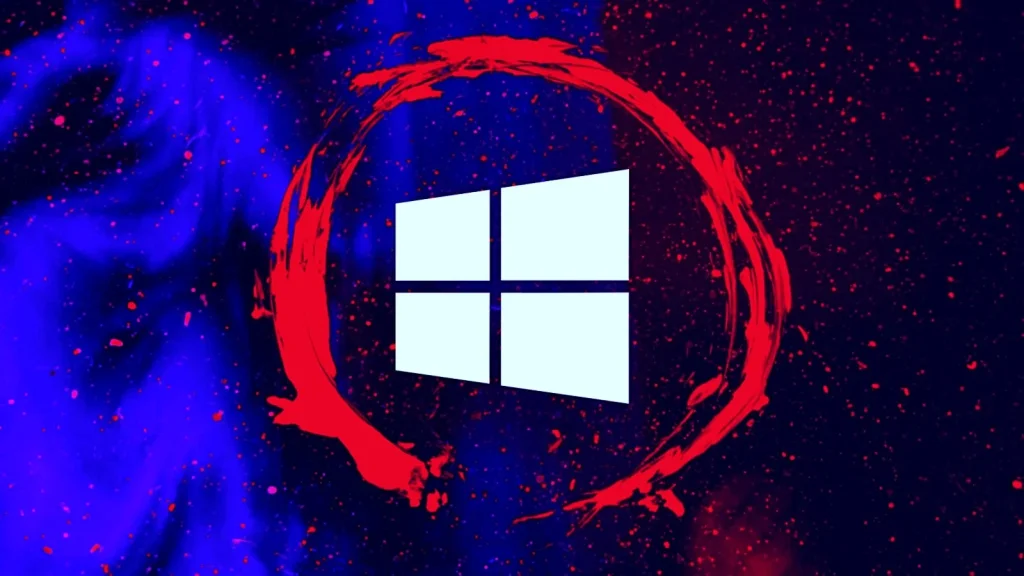Keeping your Windows 10 operating system up to date is crucial for security, performance, and access to the latest features. While Windows Update typically handles this automatically, there are times when you might need to download and install KB updates manually. Whether your automatic updates are failing, you’re troubleshooting an issue, or you simply prefer manual control, this guide will walk you through the process.
In this article, we’ll cover everything you need to know about downloading Windows 10 KB updates manually, including why you might need to do so, step-by-step instructions, and expert tips to ensure a smooth experience. Let’s dive in!
Why Download Windows 10 KB Updates Manually?
Windows 10 KB updates (Knowledge Base updates) are essential patches released by Microsoft to fix bugs, improve security, and enhance system performance. While automatic updates are convenient, there are several scenarios where manual updates are necessary:
- Automatic Update Failures: Sometimes, Windows Update may fail due to connectivity issues, corrupted files, or system errors.
- Offline Systems: Devices not connected to the internet regularly (e.g., in secure environments) may require manual updates.
- Specific Updates Needed: You might need a particular update to fix a known issue or vulnerability.
- Control Over Updates: Advanced users may prefer to manually review and install updates to avoid unexpected changes.
According to a 2022 report by Avast, 47% of Windows users experienced issues with automatic updates, highlighting the importance of knowing how to handle updates manually.
How to Download Windows 10 KB Updates Manually
Step 1: Identify the KB Update You Need
Before downloading, you need to know which KB update is required. You can find this information in the following ways:
- Check the Windows Update History in Settings > Update & Security > Windows Update > View Update History.
- Visit the Microsoft Update Catalog website, where all updates are listed with their KB numbers.
- Look for notifications or error messages on your system that reference a specific KB update.
Pro Tip: Always verify the KB number and ensure it’s compatible with your version of Windows 10.
Step 2: Visit the Microsoft Update Catalog
The Microsoft Update Catalog is the official source for downloading Windows 10 KB updates manually. Here’s how to use it:
- Open your browser and go to the Microsoft Update Catalog.
- Enter the KB number (e.g., KB5005565) in the search bar and press Enter.
- Locate the update that matches your system architecture (32-bit or 64-bit) and version of Windows 10.
- Click the Download button next to the correct update.
Real-World Example: If you’re experiencing issues with printing, you might search for KB5006670, a known update addressing printer-related bugs.
Step 3: Install the KB Update
Once the update is downloaded, follow these steps to install it:
- Locate the downloaded .msu file (usually in your Downloads folder).
- Double-click the file to start the installation process.
- Follow the on-screen prompts to complete the installation.
- Restart your computer if prompted.
Expert Insight: According to Microsoft MVP Rod Trent, “Manually installing updates can be a lifesaver when automatic updates fail, but always ensure you’re downloading updates from trusted sources to avoid security risks.”
Step 4: Verify the Installation
After installing the update, verify that it was successful:
- Go to Settings > Update & Security > Windows Update > View Update History.
- Check if the KB update appears in the list of installed updates.
- Ensure your system is functioning as expected and that any issues have been resolved.
Best Practices for Downloading and Installing KB Updates
- Backup Your Data: Always create a system restore point or backup before installing updates.
- Check Compatibility: Ensure the update is designed for your version of Windows 10.
- Stay Informed: Follow Microsoft’s official announcements to learn about critical updates.
- Use Trusted Sources: Only download updates from the Microsoft Update Catalog or official Microsoft websites.
Common Issues and Troubleshooting
While manual updates are generally straightforward, you might encounter some challenges:
- Installation Fails: If the update fails to install, try running the Windows Update Troubleshooter or clearing the Windows Update cache.
- Corrupted Files: Redownload the update and ensure your internet connection is stable.
- Compatibility Errors: Double-check that you’ve selected the correct update for your system.
Downloading Windows 10 KB Updates Manually
1. What is a KB update?
A KB (Knowledge Base) update is a patch released by Microsoft to fix bugs, improve security, or add new features to Windows 10.
2. Can I download KB updates for free?
Yes, all Windows 10 KB updates are free and available through the Microsoft Update Catalog.
3. How do I know which KB update I need?
Check your Windows Update History or visit the Microsoft Update Catalog to search for updates by KB number.
4. Is it safe to download KB updates manually?
Yes, as long as you download updates from the official Microsoft Update Catalog or trusted sources.
5. What should I do if the update fails to install?
Run the Windows Update Troubleshooter, clear the update cache, or redownload the update and try again.
Conclusion
Downloading Windows 10 KB updates manually is a valuable skill for any Windows user. Whether you’re troubleshooting an issue, managing offline systems, or simply prefer manual control, this guide has provided you with the knowledge and steps to do it effectively.
By following best practices and using trusted sources like the Microsoft Update Catalog, you can ensure your system stays secure, stable, and up to date. So, the next time automatic updates fail, you’ll know exactly what to do!
With years of experience in technology and software, John leads our content strategy, ensuring high-quality and informative articles about Windows, system optimization, and software updates.